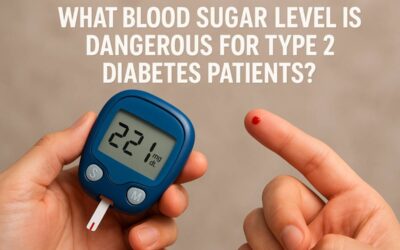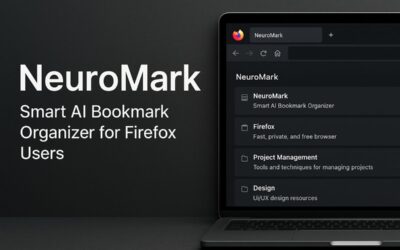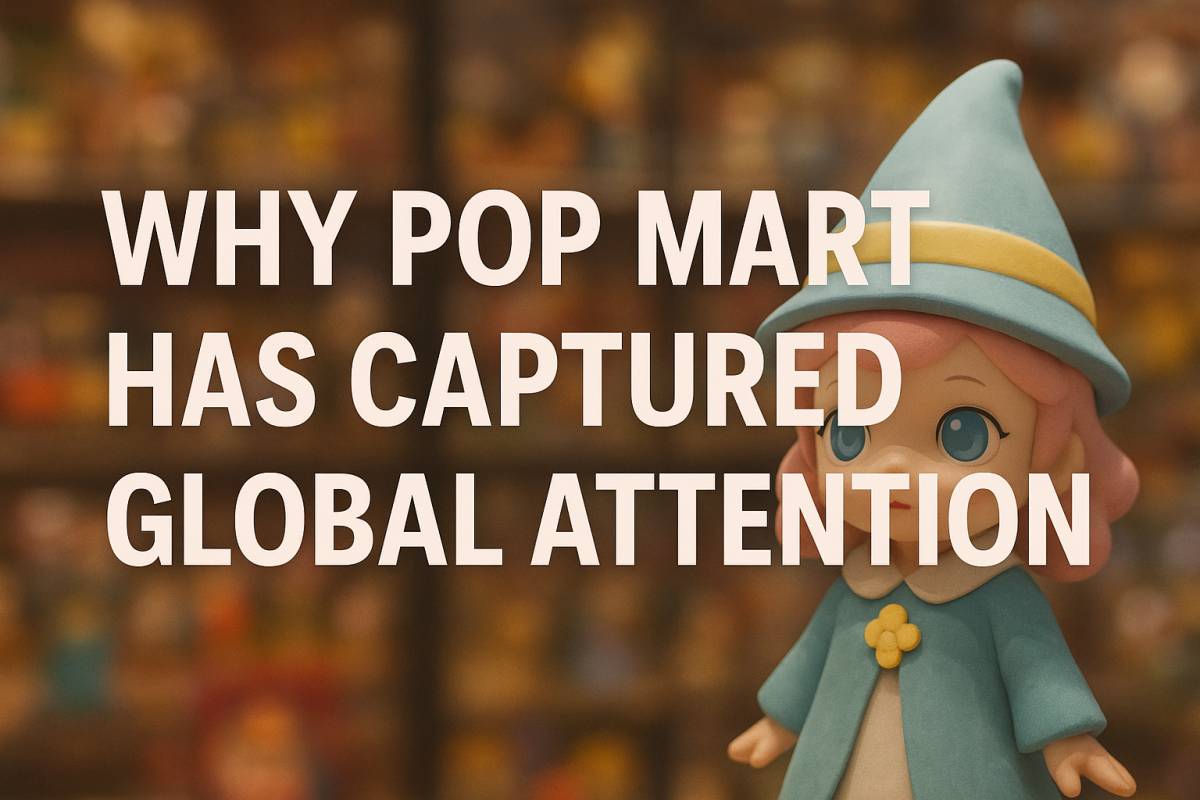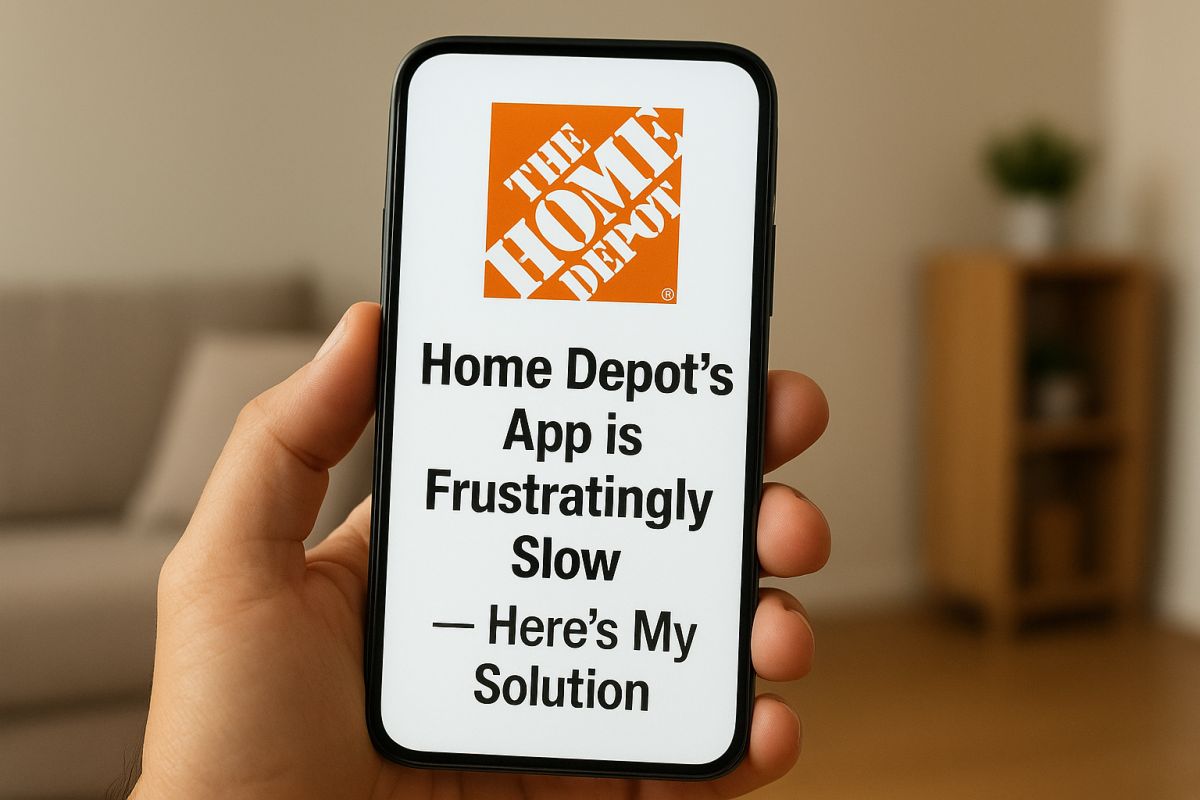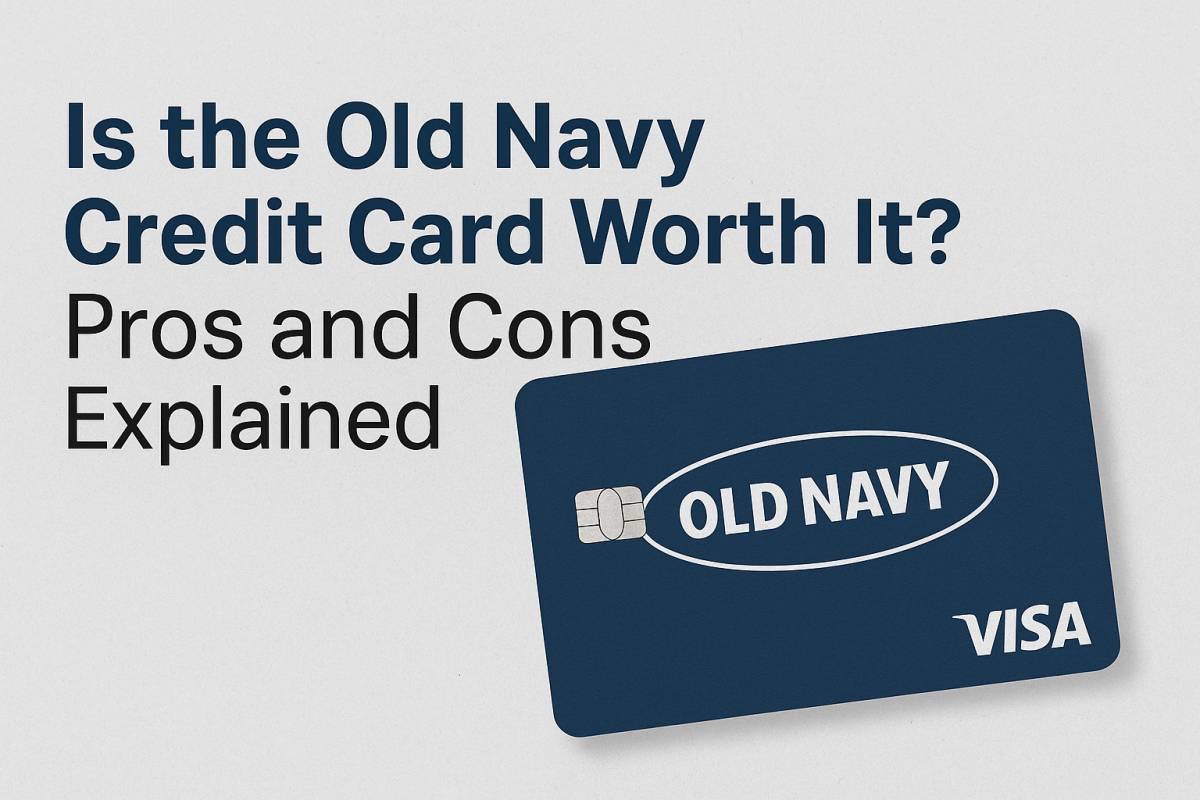Adding Buffers in Business Central: Step-by-Step Guide

In Business Central, adding buffers can significantly improve your business’s efficiency and risk management. Buffers act as safety nets, ensuring a continuous flow of operations and preventing disruptions. This guide will walk you through the process of setting up and managing different types of buffers in Business Central.
Understanding Buffers in Business Central
Buffers are essentially reserve quantities or time allocated to anticipate unexpected events or fluctuations in demand or supply. They help avoid stockouts, production delays, and financial shortfalls.
Types of Buffers
There are three main types of buffers in Business Central:
- Inventory Buffers: These buffers maintain sufficient stock levels to meet customer demand and prevent stockouts.
- Production Buffers: These buffers ensure that production processes can continue smoothly, even in the face of unexpected delays or equipment failures.
- Financial Buffers: These buffers provide financial reserves to cover unexpected expenses or losses.
When to Use Buffers
Buffers are beneficial in various scenarios, including:
- Fluctuating demand: When customer demand is unpredictable, buffers can help ensure that products are available when needed.
- Supply chain disruptions: Buffers can help mitigate the impact of supply chain issues, such as delays or shortages.
- Seasonality: For businesses with seasonal demand, buffers can help maintain consistent operations throughout the year.
- Risk management: Buffers can help reduce the risk of financial losses or operational disruptions.
Setting Up Buffers in Business Central
Prerequisites
- Permissions: You need appropriate permissions to access and modify buffer settings.
- Modules: The necessary modules (e.g., Inventory, Production, Finance) should be activated in your Business Central environment.
Step-by-Step Guide
- Accessing the Buffer Settings:
- Navigate to the relevant module (e.g., Inventory, Production, Finance).
- Look for the “Settings” or “Setup” menu.
- Locate the specific buffer settings you want to configure.
- Configuring Inventory Buffers:
- Set safety stock levels: Determine the minimum quantity of inventory you want to maintain.
- Adjust reorder points: Define the inventory level at which you want to place a purchase order.
- Configuring Production Buffers:
- Define buffer time: Allocate additional time in production schedules to account for potential delays.
- Manage lead times and work center capacities: Ensure that production resources are available and that lead times are sufficient.
- Configuring Financial Buffers:
- Establish financial reserves: Create a budget for unexpected expenses.
- Set up contingency funds: Allocate funds for specific risks or scenarios.
Managing Buffers in Business Central
- Monitoring and Adjusting Buffers:
- Use tools and reports to track buffer levels and performance.
- Regularly review and adjust buffers based on changing conditions.
Best Practices
- Analyze data: Use historical data to determine appropriate buffer levels.
- Consider costs: Balance the benefits of buffers with the associated costs.
- Review regularly: Periodically assess and adjust buffers to ensure they remain effective.
- Avoid excessive buffers: Excessive buffers can tie up capital and resources.
Case Studies and Examples
- Retail: A retailer might use inventory buffers to avoid stockouts during peak seasons.
- Manufacturing: A manufacturer might use production buffers to prevent delays in meeting customer orders.
- Finance: A financial institution might use financial buffers to protect against market fluctuations.
Conclusion
By effectively adding and managing buffers in Business Central, you can enhance your business’s resilience, improve customer satisfaction, and optimize operations. This guide has provided a comprehensive overview of the process, enabling you to implement buffers tailored to your specific needs.