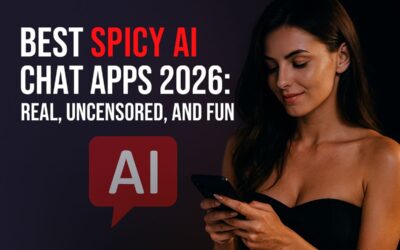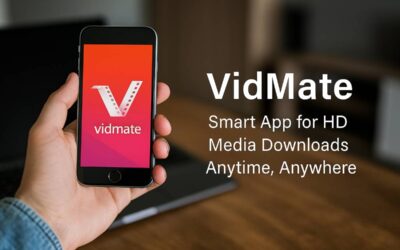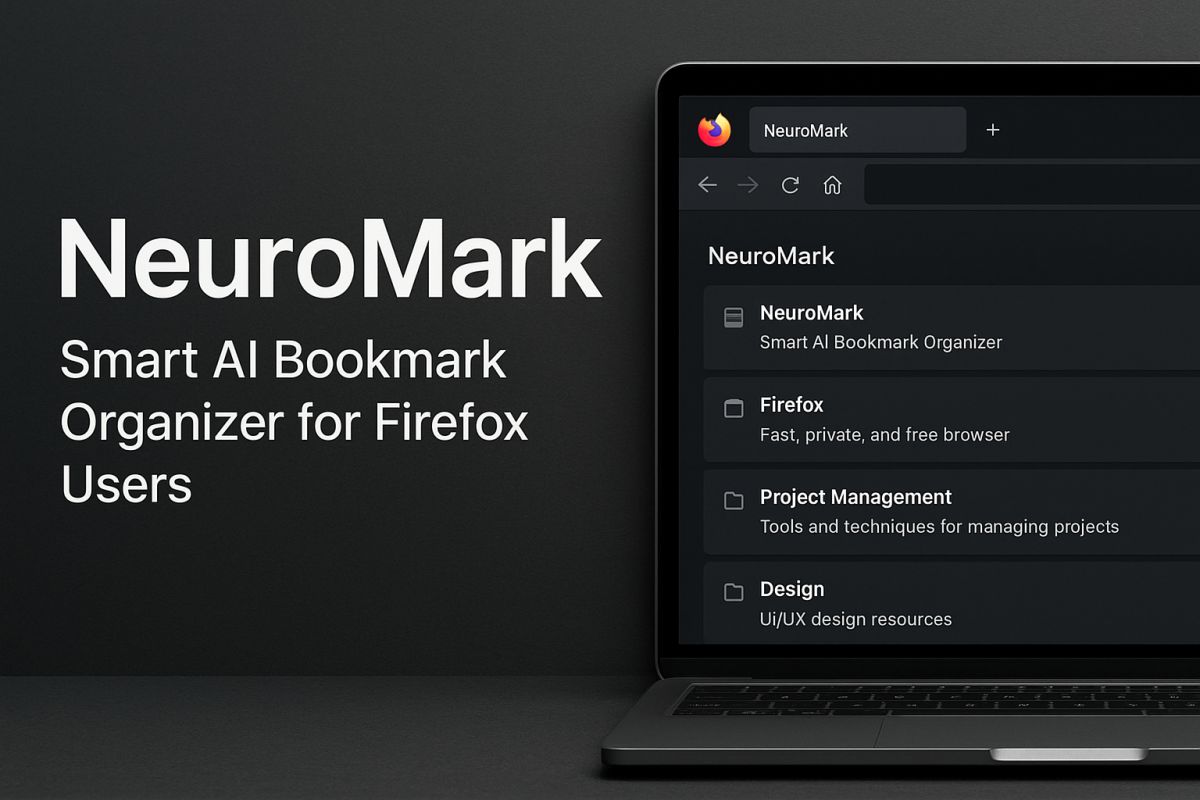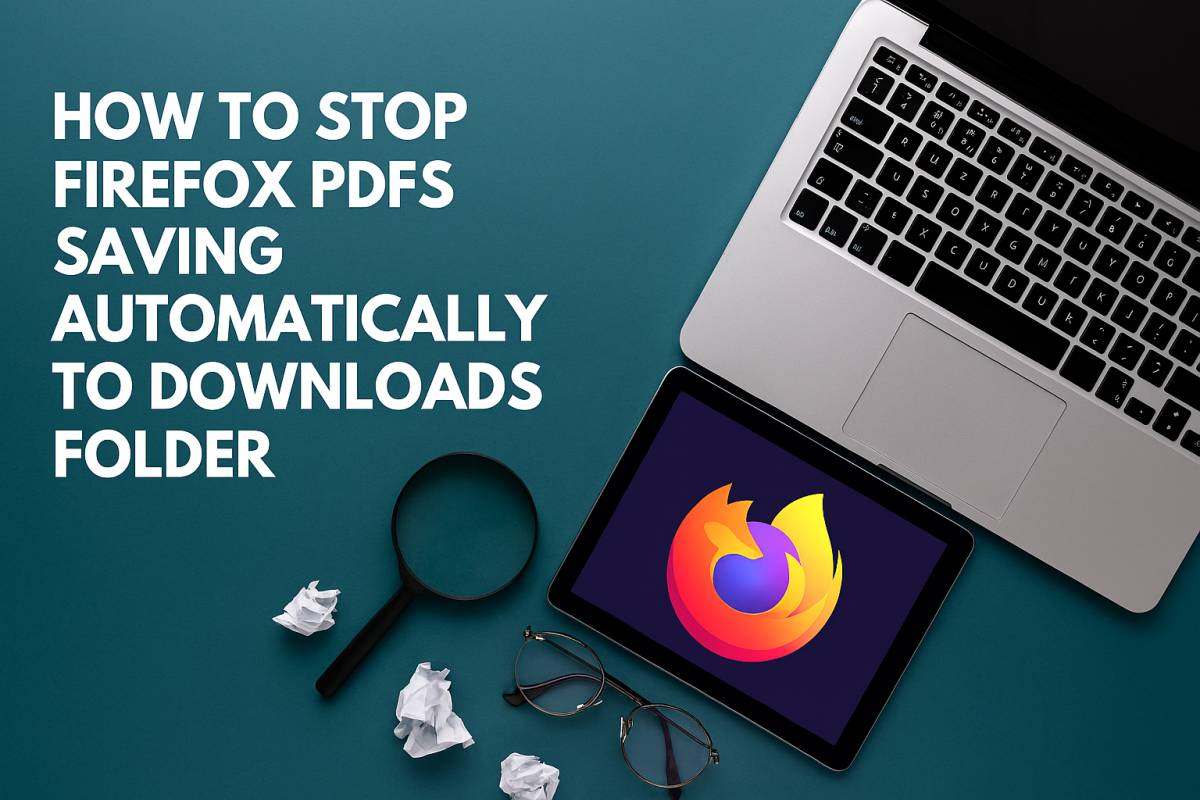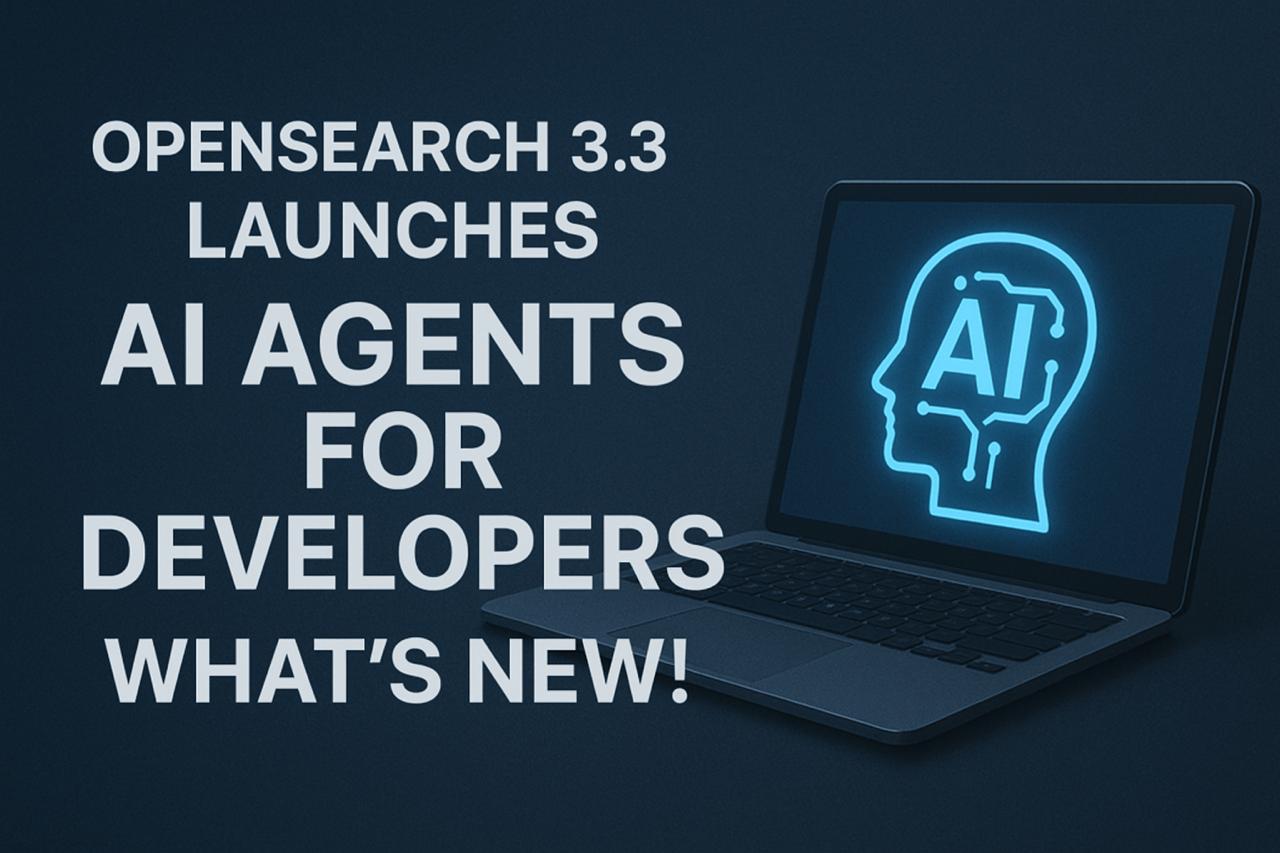Can’t Sign into AOL Mail? Try These 7 Easy Fixes Now
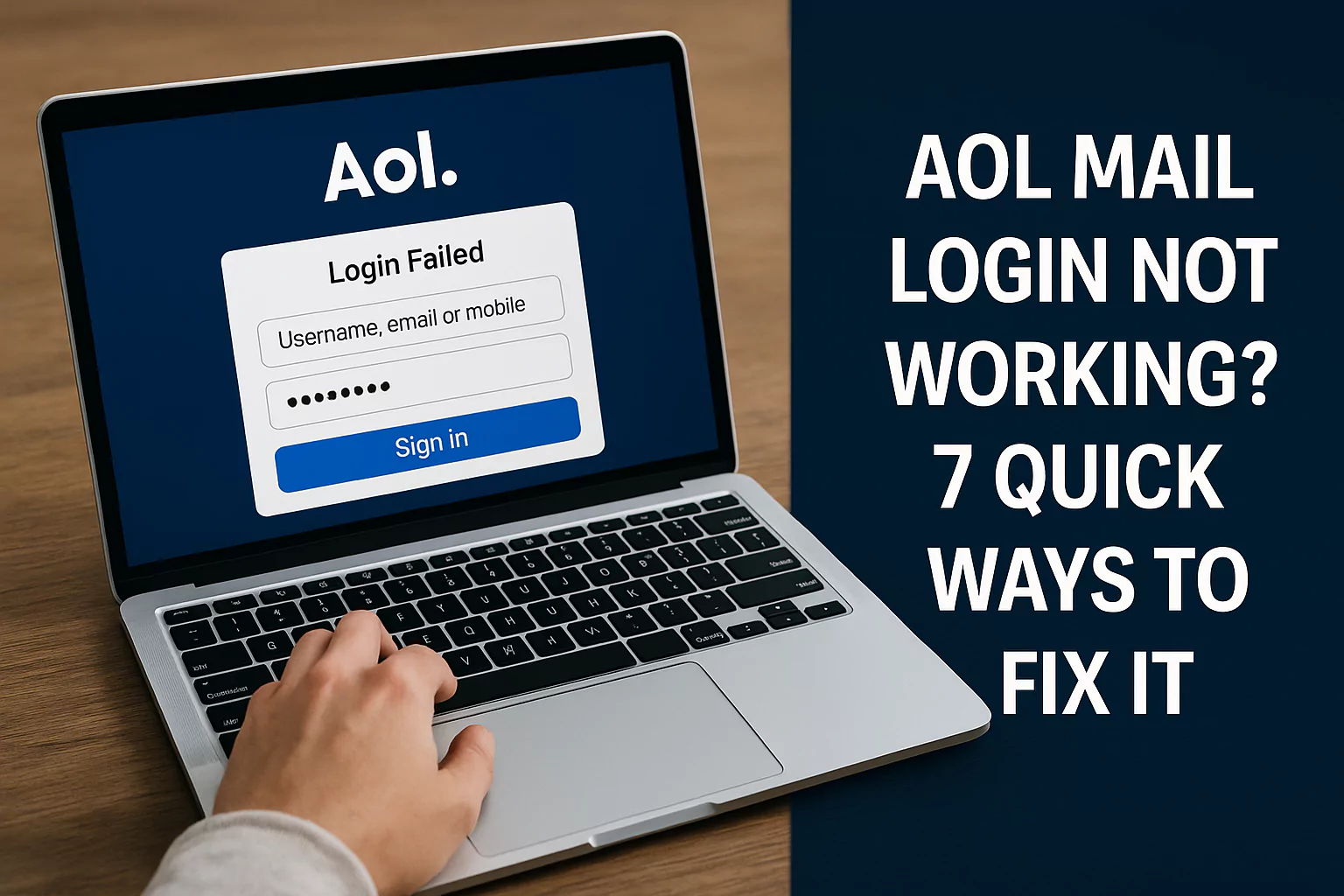
If you can’t sign into AOL Mail, it’s usually due to incorrect credentials, browser problems, or account security measures. Don’t worry — this guide offers 7 easy and effective methods to fix AOL Mail login issues, whether you’re on desktop or mobile. Read on to regain full access to your inbox without unnecessary stress.
Why You Might Be Locked Out of AOL Mail
Before diving into the solutions, let’s look at the common reasons users experience AOL Mail login problems:
- Forgotten or incorrect password
- Account temporarily locked for security reasons
- Outdated browser or app
- Cache/cookies causing conflicts
- Third-party email client issues
- Two-step verification troubles
- AOL server or network outages
Knowing the root cause helps in choosing the right fix from the list below.
1. Double-Check Your Login Credentials
It sounds basic, but a wrong username or password is the most common reason for failed logins.
How to Fix:
- Make sure Caps Lock is off.
- Use the correct email format (e.g., user@aol.com).
- If you’ve saved passwords in your browser, try typing manually.
💡 Tip: Try logging in from a different device or browser to confirm the issue isn’t device-specific.
2. Reset Your AOL Password
If you’ve forgotten your password or suspect it’s incorrect, reset it immediately.
Steps to Reset:
- Go to the AOL Sign-In Helper.
- Enter your email or phone number.
- Follow the on-screen prompts to verify your identity.
- Set a new strong password.
AOL will send a verification code via text, email, or call, depending on your recovery settings.
3. Clear Your Browser Cache and Cookies
Your browser stores temporary files that can interfere with AOL Mail login sessions.
Clear Cache in Chrome:
- Click the three dots > Settings > Privacy & Security > Clear Browsing Data.
- Select Cookies and other site data and Cached images.
- Click Clear data, then restart your browser.
Try logging in again after clearing.
4. Disable or Update Your Browser Extensions
Some browser add-ons — especially privacy, ad blockers, or script blockers — can conflict with AOL Mail’s scripts.
What to Do:
- Try opening AOL Mail in Incognito/Private mode.
- If it works, disable extensions one by one to find the culprit.
- Alternatively, try a different browser (like Firefox or Edge).
Always ensure your browser is updated to the latest version.
5. Update or Reinstall the AOL App
For users on mobile, an outdated app or buggy update could be the reason behind login failures.
Fix It on Android/iOS:
- Go to your app store and check for updates.
- If already updated, try uninstalling and reinstalling the app.
- Ensure you’ve granted all necessary permissions.
Also, test AOL Mail in your phone’s browser to check if the issue is app-specific.
6. Turn Off Two-Step Verification (Temporarily)
If you’re not receiving the verification code, two-step authentication may be blocking access.
How to Disable (If Logged In on Another Device):
- Go to Account Info > Account Security.
- Toggle off Two-step verification.
- Try logging in again from your device.
Make sure to turn it back on after fixing the issue for continued protection.
7. Check AOL’s Server Status or Internet Connection
Sometimes the problem isn’t on your end at all. AOL’s servers could be down temporarily.
How to Check:
- Visit Downdetector – AOL for real-time outage reports.
- Try accessing AOL Mail from a different Wi-Fi network.
- Restart your router or switch to mobile data.
If servers are down, all you can do is wait — but at least you’ll know the issue isn’t you.
Bonus Tip: Contact AOL Support
If none of the above fixes work, contact AOL Support directly:
- AOL Help Page
- Use their chat or phone options for faster assistance.
They can check if your account is locked, hacked, or suspended, and help you recover access.
AOL Login Best Practices to Avoid Future Issues
- Regularly update your recovery phone and email.
- Use a strong, unique password with symbols and numbers.
- Enable and configure two-step verification properly.
- Avoid logging in on public Wi-Fi or shared devices.
- Bookmark the correct login URL: https://mail.aol.com
Final Thoughts
AOL Mail login issues are frustrating, but they’re usually easy to fix. Whether it’s a password error, browser problem, or a security feature kicking in, one of these 7 methods will almost always solve the issue. Take your time to troubleshoot step by step, and you’ll be back in your inbox in no time.