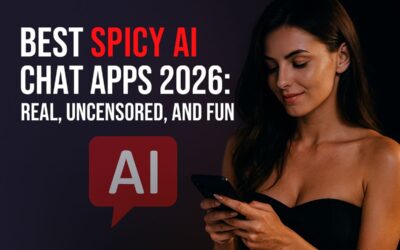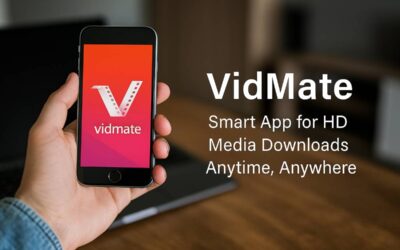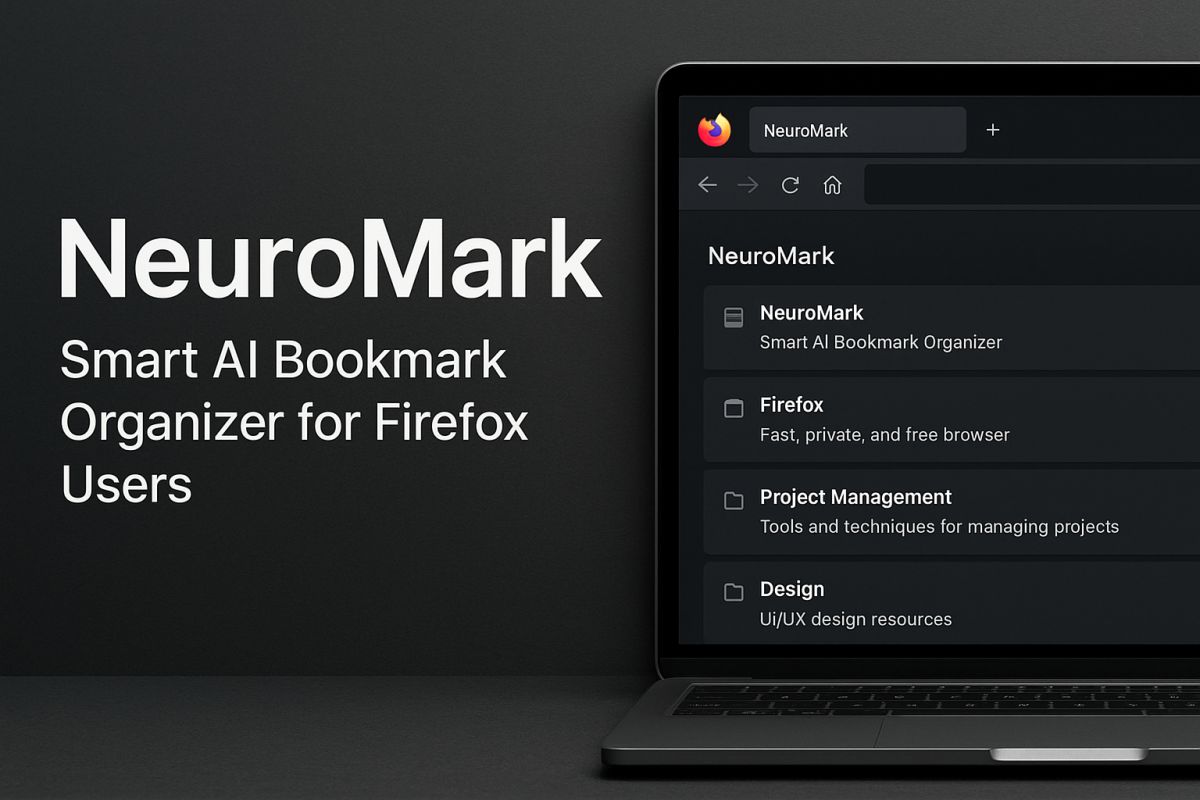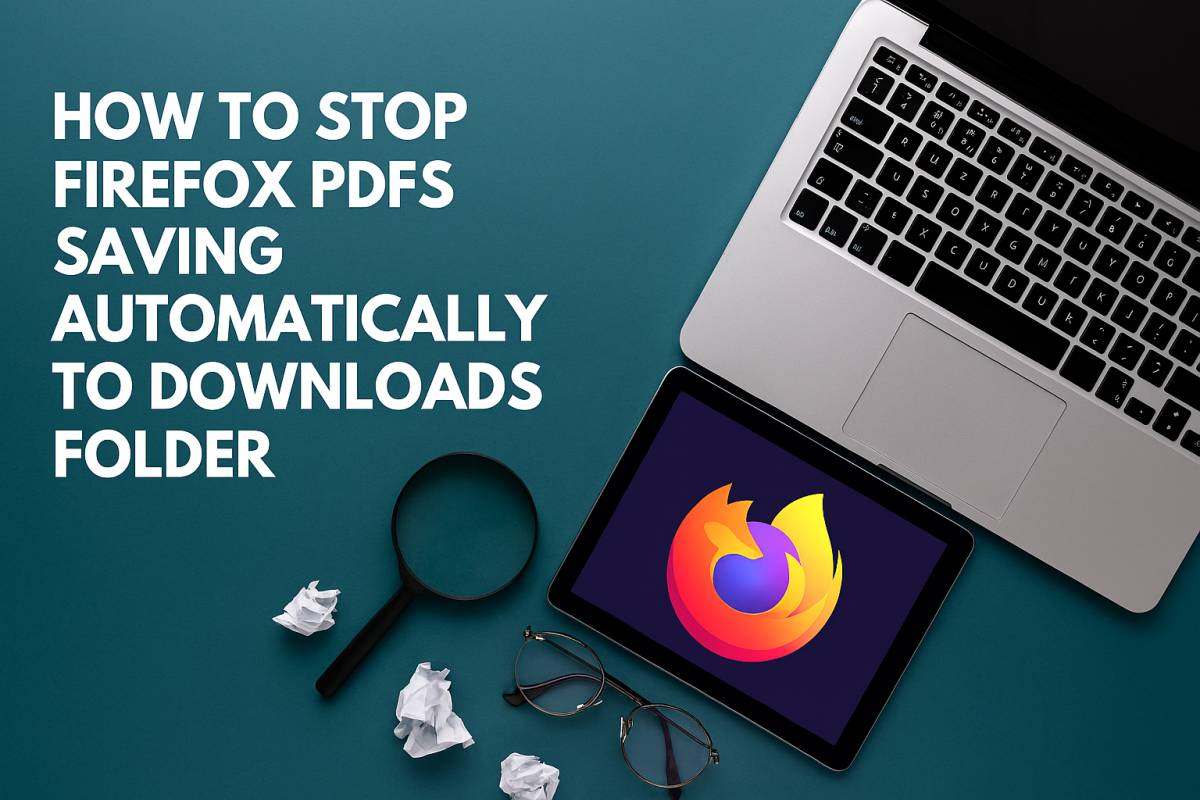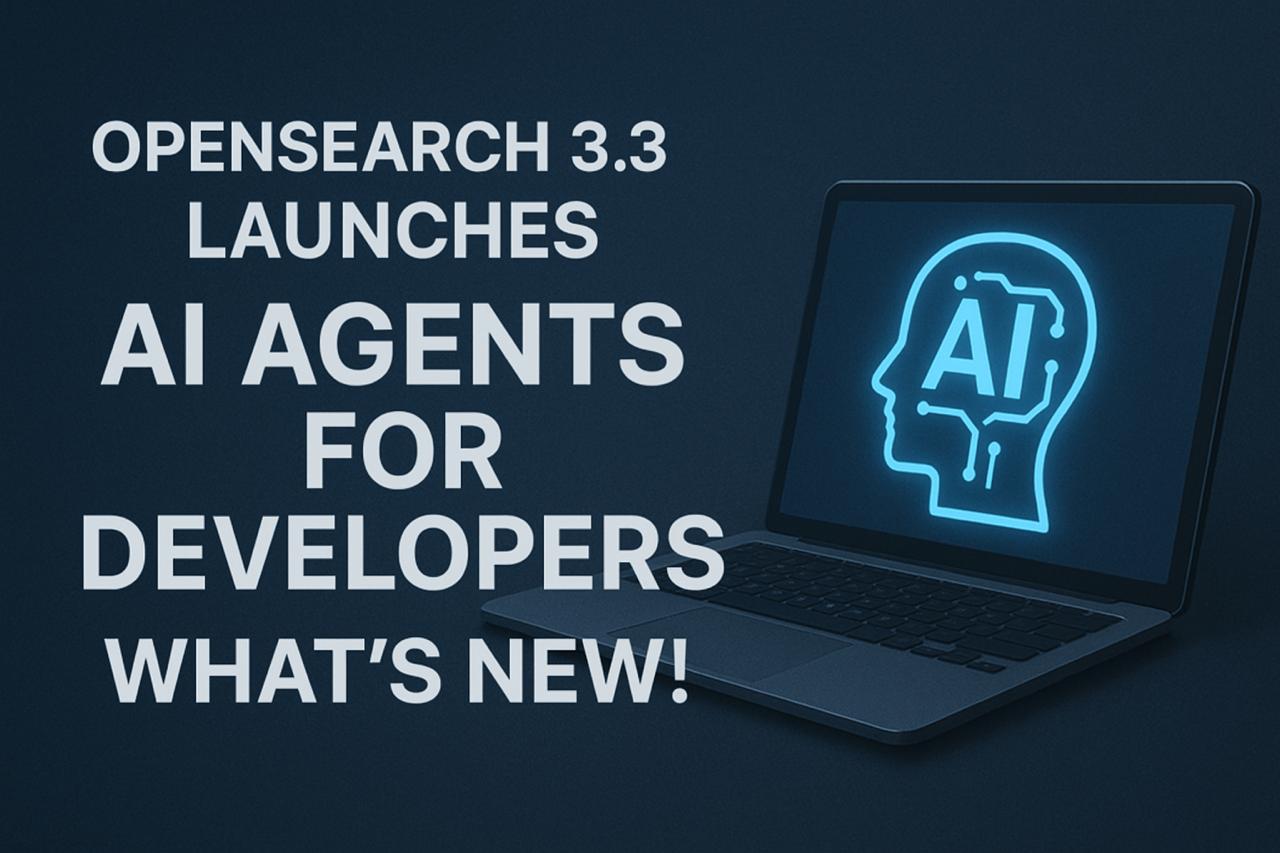How I Automate Repetitive Tasks With Power Automate for Web

In 2025, automating repetitive tasks saves a lot of time. With Power Automate for Web, I can make these tasks easy. It is a tool that helps me create workflows to do jobs automatically.
What is Power Automate for Web?
Power Automate is a cloud-based service. It allows you to create automated workflows. These workflows connect different apps and services. You can use it to automate tasks like sending emails or updating databases.
Why Use Power Automate?
Using Power Automate helps save time and reduce errors. It allows me to focus on more important tasks. Automating repetitive tasks makes my work more efficient.
Setting Up Power Automate
To start, I sign in to the Power Automate website. I then create a new flow by clicking “Create” and choosing the type of flow I need. Power Automate provides templates to make it easier.
Creating a Simple Flow
Let me explain how I create a simple flow. For example, I want to save email attachments to OneDrive.
- Choose a Trigger: I start by choosing a trigger. A trigger is an event that starts the flow. For this task, I select “When a new email arrives.”
- Add Actions: Next, I add actions. Actions are the tasks that the flow performs. I choose “Save attachment to OneDrive.”
- Configure Actions: I set up the details for each action. For saving email attachments, I specify the folder in OneDrive.
Using Templates
Power Automate offers many templates. Templates are pre-built flows for common tasks. For example, there is a template to get daily weather updates in my email. Using templates makes it easier to get started.
Automating Data Entry
One task I automate is data entry. Power Automate can take data from one app and put it into another. For example, I can automate entering survey results into a spreadsheet. This saves a lot of time and reduces errors.
Scheduling Tasks
Power Automate allows me to schedule tasks. I can set a flow to run at a specific time. For instance, I can schedule a weekly report to be sent every Monday morning. This ensures the task is done on time without me having to remember it.
Managing Notifications
I use Power Automate to manage notifications. I set up flows to alert me when important events happen. For example, I get a notification when a new customer signs up. This helps me stay on top of important tasks.
Integrating with Other Apps
Power Automate works with many apps. It can connect to Microsoft Office, Google Apps, and more. This makes it a versatile tool. I can automate tasks across different platforms.
Tracking Progress
I track the progress of my flows using the Power Automate dashboard. The dashboard shows the status of each flow. If there is an error, I can see what went wrong and fix it.
Benefits of Power Automate
Using Power Automate has many benefits. It saves time, reduces errors, and increases productivity. Automating repetitive tasks allows me to focus on more important work.
Conclusion
Power Automate for Web is a powerful tool for automating tasks. By creating workflows, I can save time and make my work more efficient. Setting up flows is easy and helps me manage repetitive tasks. Using Power Automate has greatly improved how I work.