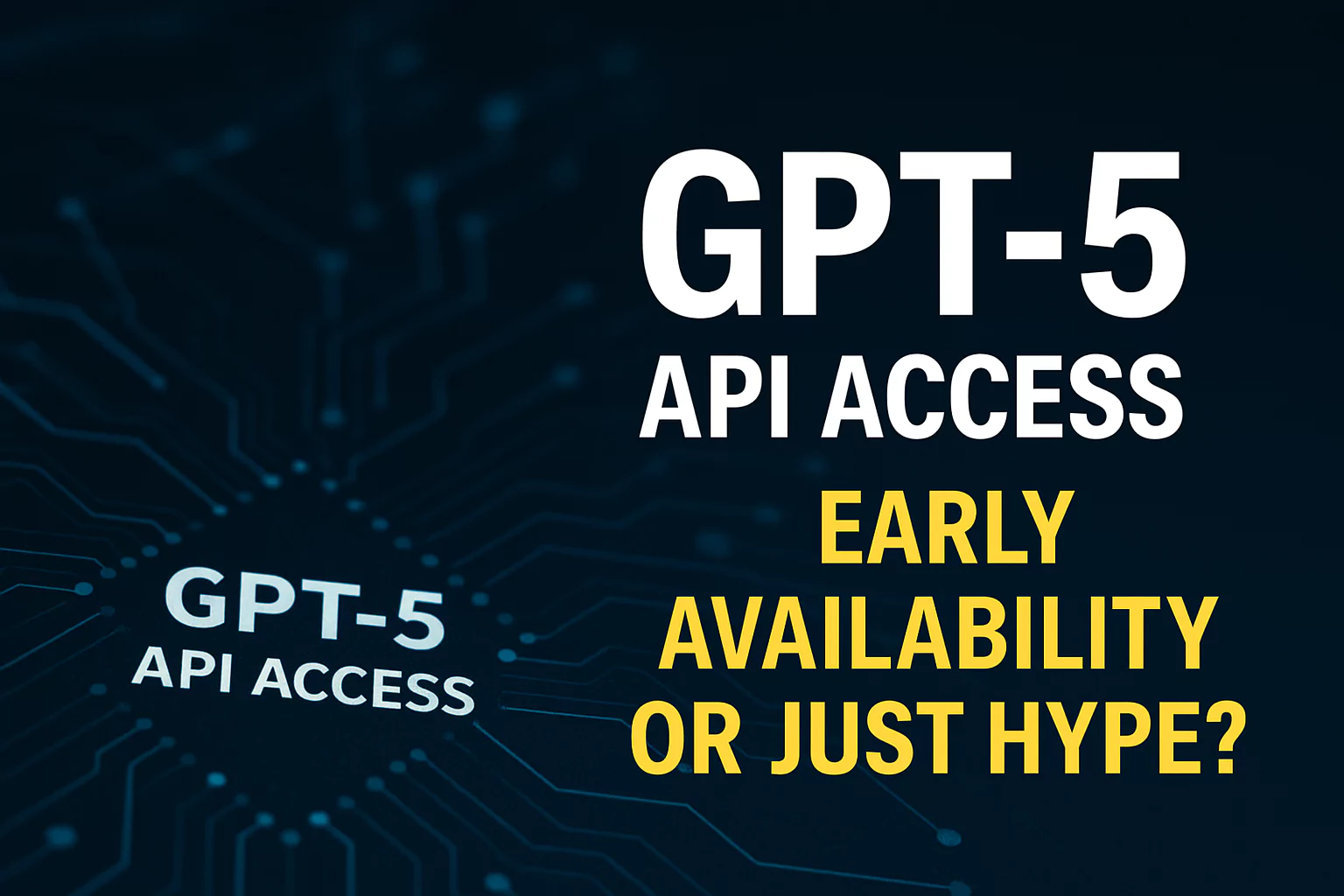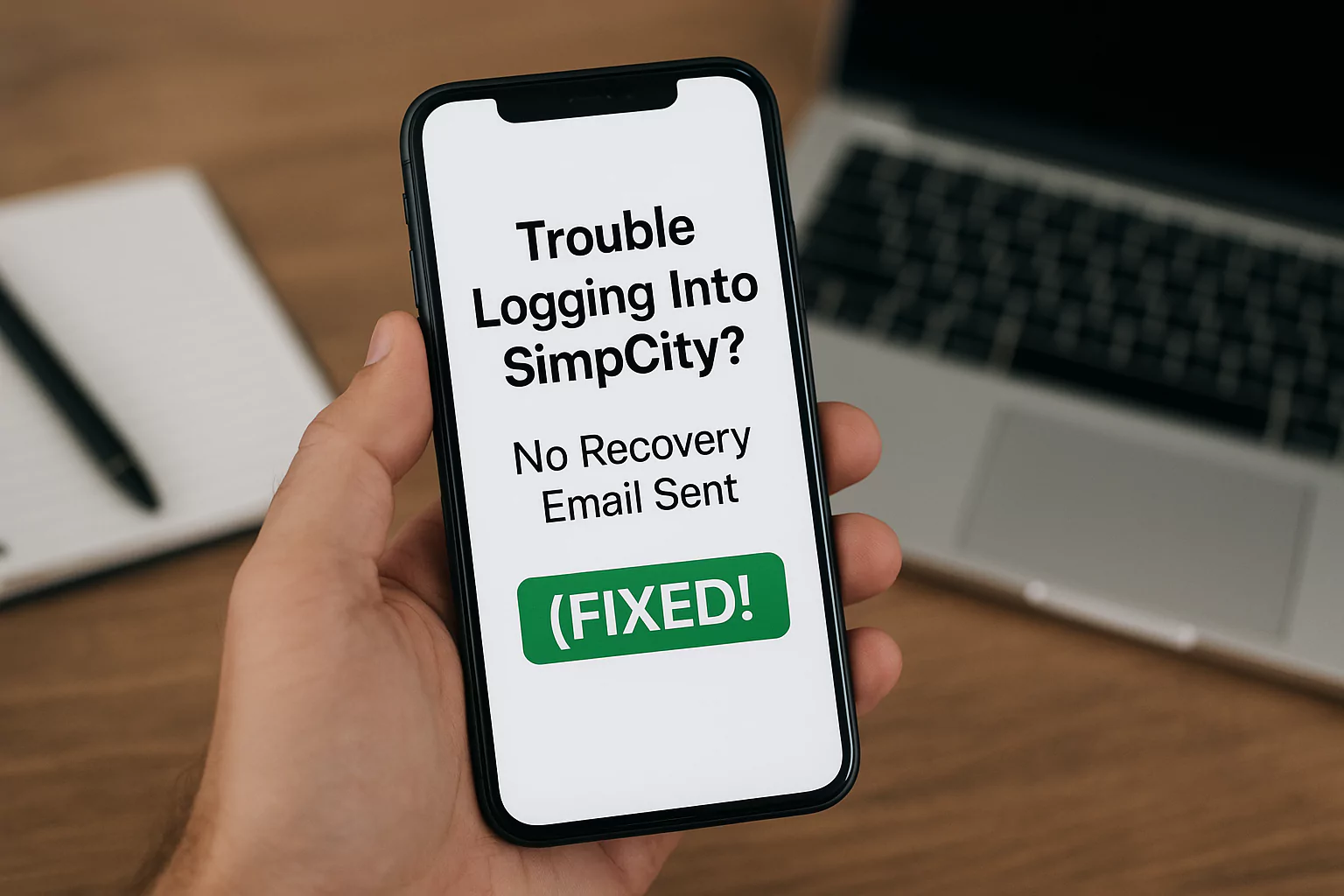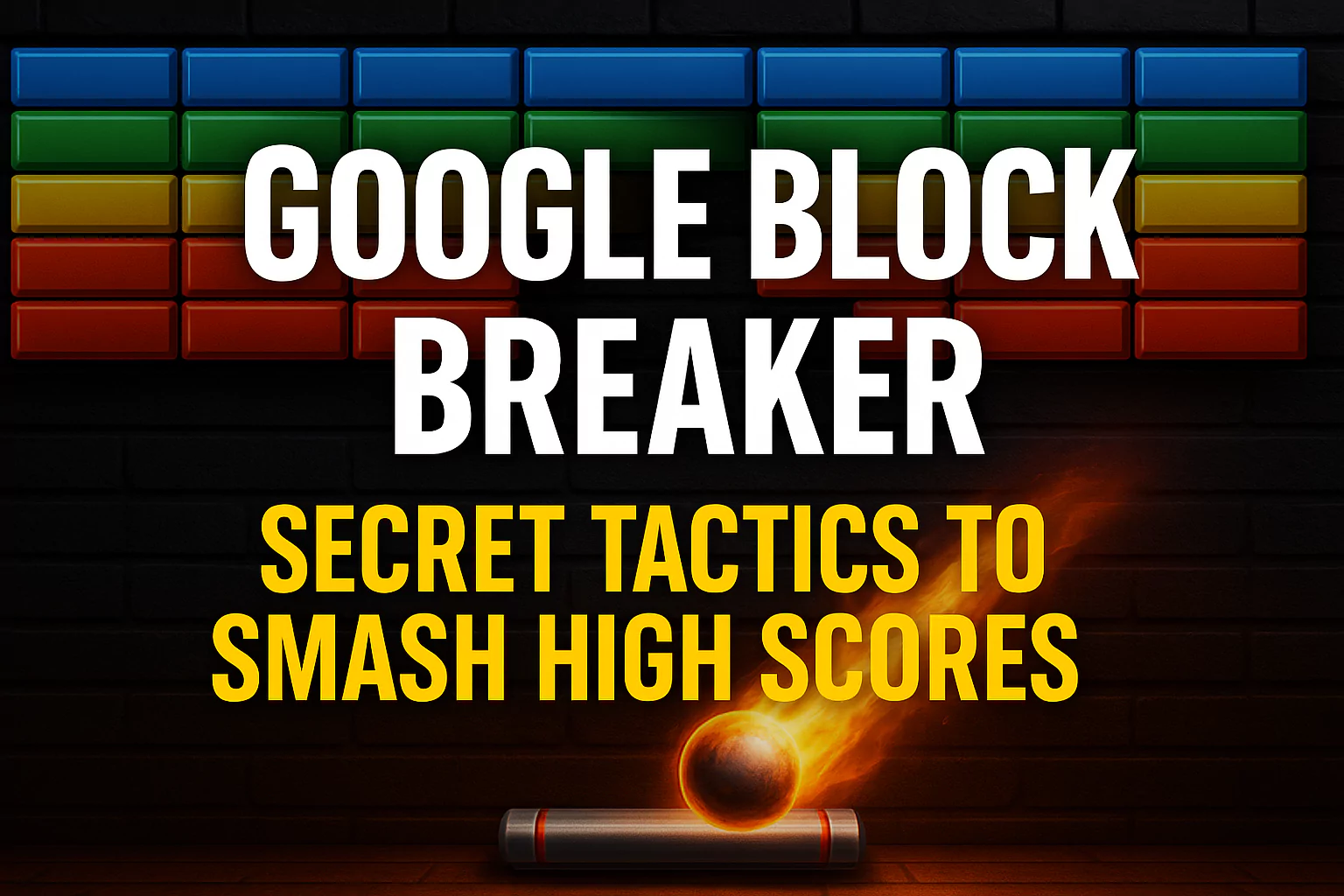iOS 18 Secrets: How to Hide App Names on Your iPhone
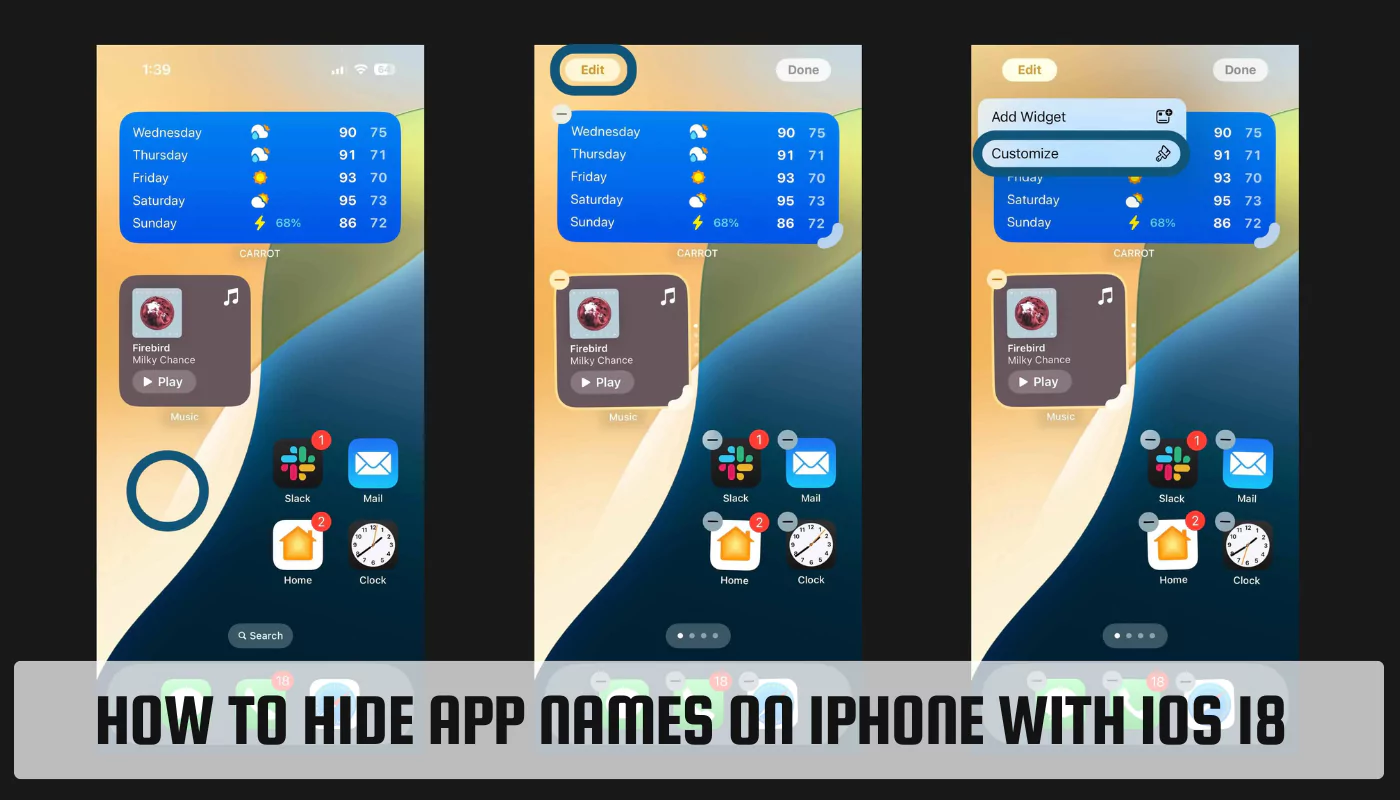
iOS 18 brings a surprising but welcome feature: the ability to hide app names on your iPhone’s home screen. This can declutter your screen, enhance privacy, and open doors for further customization.
How to Hide App, Folder, and Widget Names on Your iPhone’s Home Screen with iOS 18
Hiding app names is a breeze with iOS 18. Here’s how to do it:
- Long press on an empty area of your home screen.
- Tap “Edit” in the top-left corner.
- Select “Customize”.
- Choose “Large” from the icon size options.
Voila! Your app names will vanish, and the app icons will become slightly larger to fill the extra space. This trick works for folders and widgets too, giving your home screen a clean and minimal look.
Benefits of Hiding App Names
There are several advantages to hiding app names on your iPhone:
- Cleaner home screen: By removing text labels, your home screen becomes visually cleaner and less cluttered. This can be especially beneficial if you have a lot of apps or prefer a minimalist aesthetic.
- Enhanced privacy: Hiding app names makes it harder for someone glancing at your phone to see which apps you use. This can be helpful if you’re concerned about privacy, especially in public settings.
- Customization options: Hiding names opens doors for further customization. You can use wallpapers or icon packs that complement the app icons themselves, creating a more personalized and visually appealing home screen.
Other Hidden Features in iOS 18
iOS 18 has more tricks up its sleeve beyond hidden app names. Here are a few other features you might not know about:
- Accessing screen time usage stats faster: Swipe down on your Control Center and tap “Screen Time” for a quick view of your daily iPhone usage.
- Adding widgets to your lock screen and notification center: iOS 18 lets you personalize your lock screen and notification center with widgets for weather, news, music, and more.
- Removing stock Apple apps: Finally! You can now remove some pre-installed Apple apps like Mail, Safari, or Stocks that you never use.
Further Customization Options for Your iPhone
Hiding app names is just the tip of the iceberg. Here are some additional ways to personalize your iPhone experience:
- Hiding frequently used emojis: Tired of the same emojis cluttering up your keyboard? You can hide the ones you rarely use, making it easier to find the ones you actually need.
- Customizing your status bar: iOS 18 allows you to see the current battery percentage within the battery icon itself. You can also choose to see the signal strength alongside Wi-Fi bars for a more detailed status update.
- Turning any website into a full-fledged app: Safari in iOS 18 lets you create app-like shortcuts for your favorite websites. This gives you quick access to those sites directly from your home screen, just like a regular app.
Conclusion
iOS 18 offers a range of customization options, and hiding app names is a fun and functional way to personalize your iPhone experience. With a clean home screen, enhanced privacy, and a gateway to further customization, this feature is sure to be a hit with many iPhone users. So dive into these hidden features and make your iPhone your own!