How To Delete Instagram Account – 2024
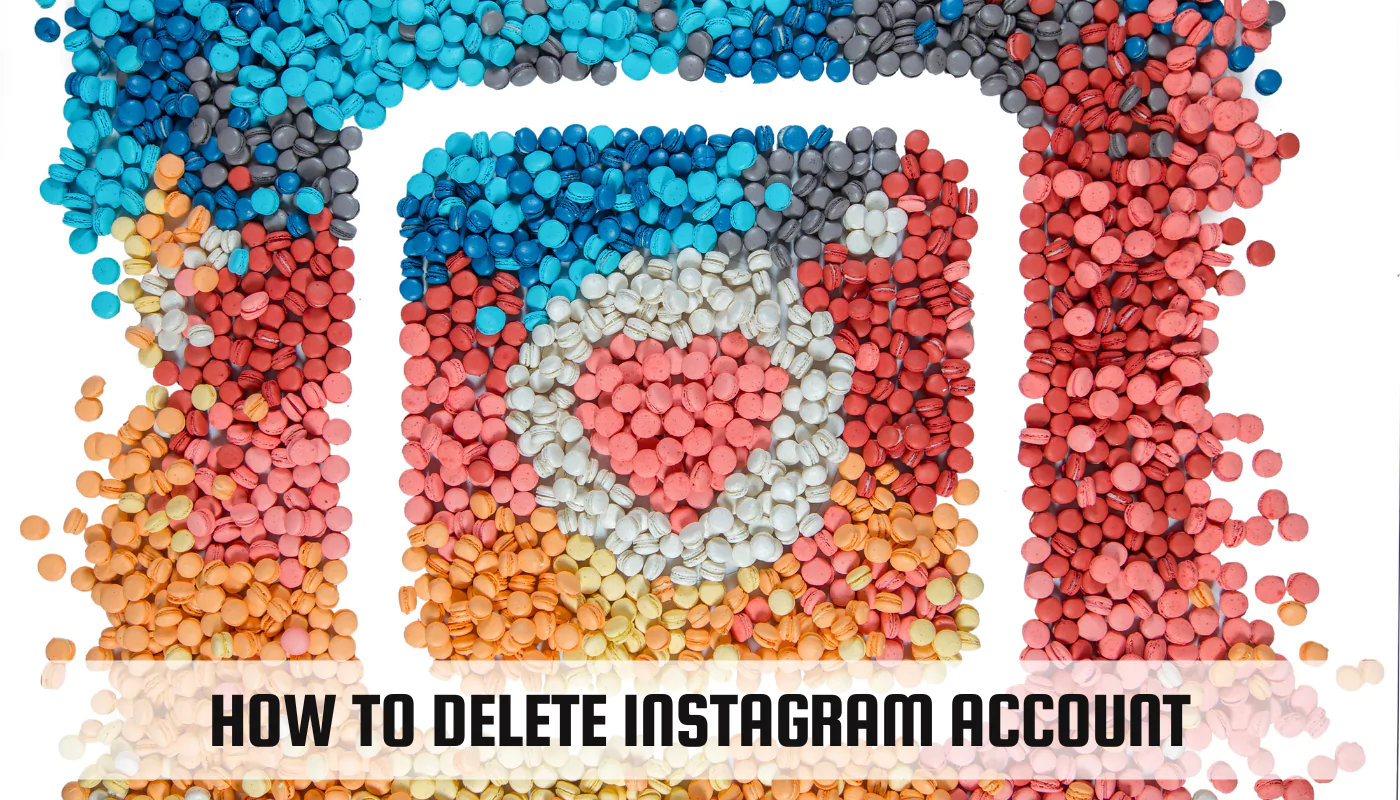
Thinking of leaving Instagram behind? You’re not alone. Many people choose to delete their accounts for various reasons. This guide will walk you through the steps of permanently deleting your Instagram account in 2024, whether you’re using a phone or computer.
Why You Might Consider Deleting Your Instagram Account
There are several reasons why someone might decide to delete their Instagram account. Here are a few common ones:
- Protecting Your Privacy: Instagram is a social media platform, and sharing information online comes with privacy risks. Deleting your account eliminates the risk of your data being exposed.
- Managing Your Time Better: Social media can be incredibly time-consuming. Removing Instagram from your life can free up significant time for other activities.
- Reducing Distractions: Instagram can be a source of distraction, impacting focus and productivity. Deleting the app can help you concentrate on tasks at hand.
Detailed Steps to Permanently Remove Your Instagram Account
Permanently deleting your Instagram account means it’s gone forever. You cannot retrieve your posts, followers, or likes once the deletion process is complete. Here’s how to do it:
Delete Using the Instagram Mobile App
- Open the Instagram app and log in to your account.
- Tap your profile picture in the bottom right corner.
- Tap the three horizontal lines in the top right corner.
- Go to “Settings” and then “Accounts Center.”
- Select “Personal Details” and then “Account Ownership and Control.”
- Choose “Deactivate or Delete.”
- Select “Delete Account” and tap “Continue.”
- Enter your password and choose a reason for deleting your account.
- Tap “Delete Account” to confirm.
Delete on a Desktop Computer
- Go to https://www.instagram.com/ and log in to your account.
- Click on your profile picture in the top right corner.
- Click “Profile” and then go to “Settings.”
- Click “Accounts Center” and then select “Personal Details.”
- Choose “Account Ownership and Control” and then “Deactivate or Delete.”
- Select “Delete Account” and click “Continue.”
- Enter your password and choose a reason for deleting your account.
- Click “Delete Account” to confirm.
Note: These steps might differ slightly depending on your device and Instagram version.
Delete Your Account on an iPhone
There’s no separate way to delete your Instagram account specifically on an iPhone. Follow the general steps mentioned above for the mobile app or desktop computer, whichever is more convenient for you.
Delete Your Account on an Android Device
Similar to iPhones, there’s no unique process for Android devices. Use the mobile app or desktop instructions depending on your preference.
Deactivating vs. Deleting: Understanding Your Options
Before permanently deleting your account, it’s important to understand the difference between deactivating and deleting.
- The Permanent Nature of Deleting: When you delete your Instagram account, it’s gone for good. Your profile, photos, videos, likes, and comments are all permanently erased.
- How to Reactivate After Deactivation: Deactivating your account simply hides it temporarily. You can reactivate it at any time by logging back in with your username and password.
Steps to Temporarily Deactivate Your Instagram Account
If you’re unsure about permanently deleting your account, consider deactivating it instead. Here’s how:
Temporarily Disable from a Computer
- Go to https://www.instagram.com/ and log in to your account.
- Click on your profile picture in the top right corner.
- Click “Profile” and then go to “Settings.”
- Click “Edit Profile.”
- Scroll down and look for “Temporarily disable my account.”
- Select a reason for deactivating and re-enter your password.
- Click “Temporarily Disable Account” to confirm.
Temporarily Disable from an iPhone
- Open the Instagram app and log in to your account.
- Tap your profile picture in the bottom right corner.
- Tap the three horizontal lines in the top right corner.
- Go to “Settings” and then “Account.”
- Scroll down and tap “Temporarily disable my account.”
- Select a reason for deactivating and re-enter your password.
- Tap “Temporarily Disable Account” to confirm.
Temporarily Disable from an Android Device
The steps for temporarily disabling your account on an Android device are identical to those for iPhone.









