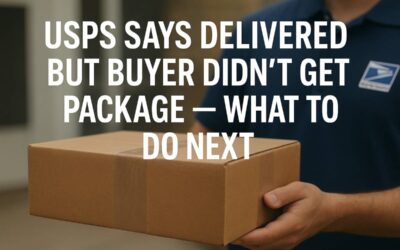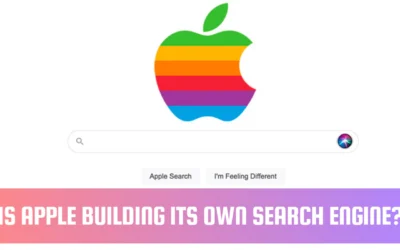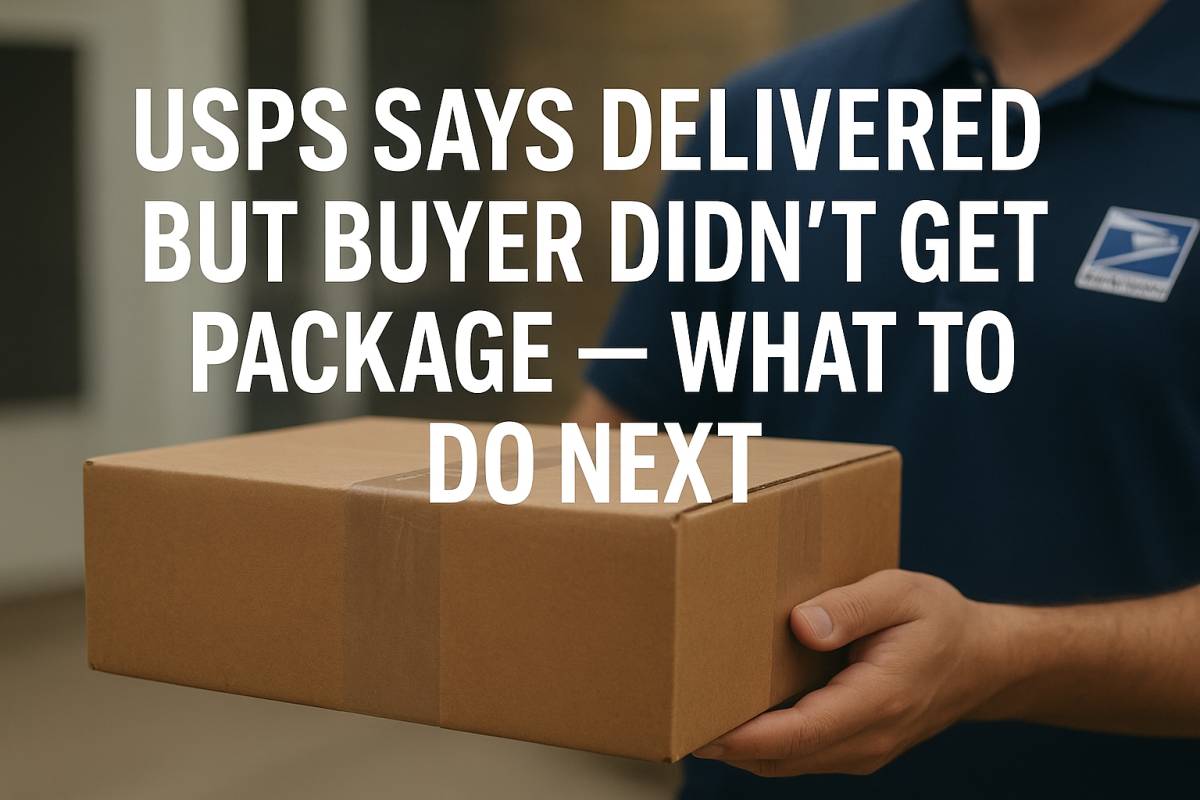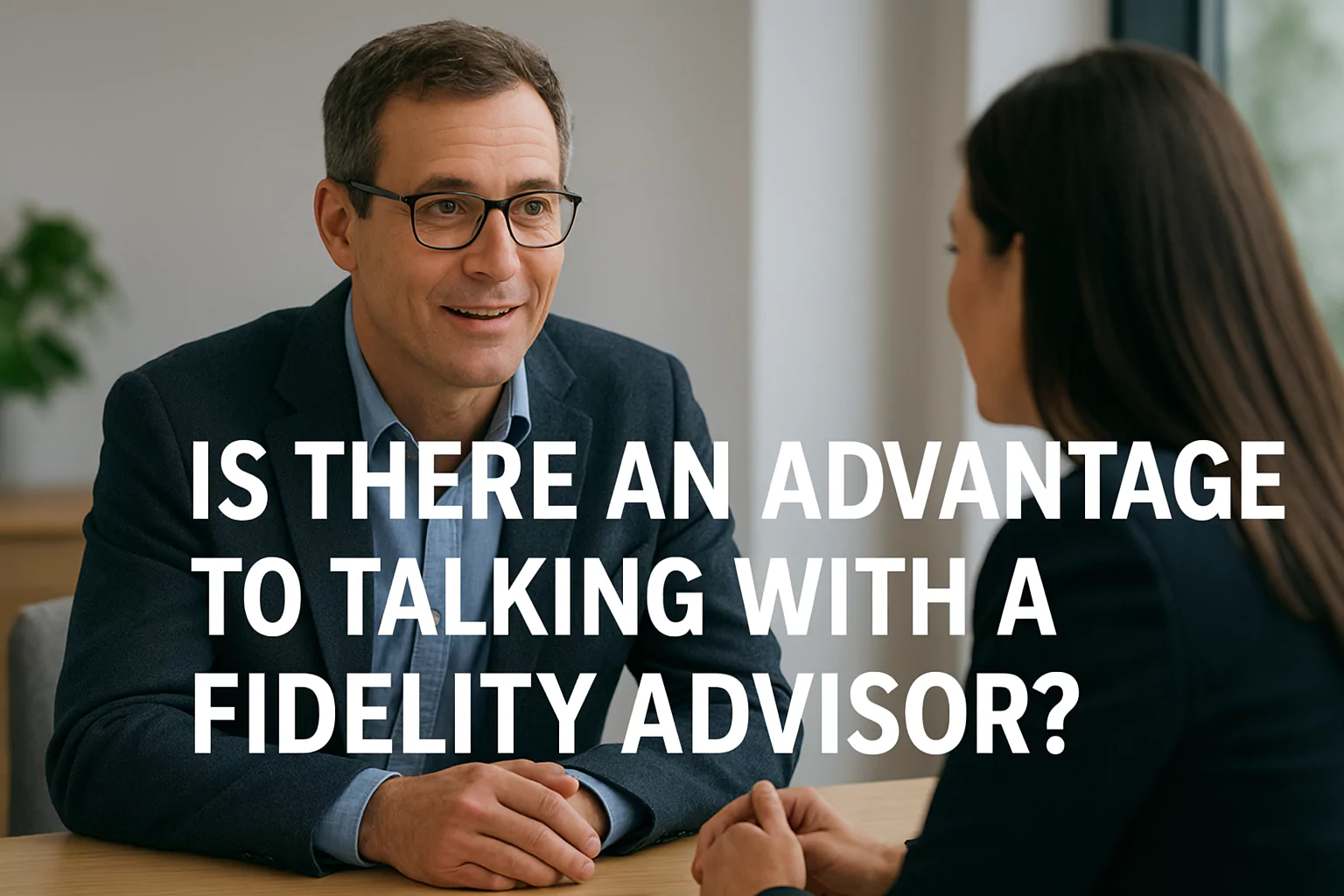Is The Google WiFi System A Reliable Option for Office Premises?

Google WiFi System is a mesh Wi-Fi equipment and offers great connectivity in the home. Generally, this particular Wi-Fi mesh system is designed for domestic use. However, can you use Google WiFi in an office?
Like any other Wi-Fi mesh system, Google WiFi delivers plug-and-play and internet-all-around-the-corner features. However, we are not sure whether Google WiFi can deliver a speedy and reliable connection to every network-enabled device in an office.
It depends on the number of connected devices to Google WiFi and the office area. For small offices with up to 10 employees, Google WiFi might be a decent fit. However, an office with 30 or 40 employees requires stronger Wi-Fi mesh systems. Google WiFi mesh systems would be a no-match in that situation.
Still, let’s check out the amazing features Google WiFi can deliver and how you can set it up. Additionally, we will find out whether the Google WiFi mesh system can complement your workspace or not.
What is Google WiFi?
As you already know, Google WiFi System is a Wi-Fi mesh system that connects all your network devices to the internet. Thus, you can stay connected to the internet all the time. In addition, the Google WiFi mesh setup never lets you compromise the network strength.
So, say goodbye to dead zones even in the remotest corners of your home. However, is Google WiFi System a good option for your office? Before you leap to that conclusion, you must check out how it works, its features, and more. Overall, Google WiFi uses a number of overlapping nodes. This results in seamless, strong Wi-Fi connectivity around the home.
However, users need to install the Google WiFi application from the Google Play Store or App Store. This is vital for setting up the Wi-Fi mesh system. On the other hand, the Google WiFi System is designed on the basis of mesh technology. So, all its components work together to create a strong network connection all around your premises.
On an interesting note, you can use Google WiFi as a standalone mesh system. Otherwise, you can combine this system setup with Google Nest WiFi for better coverage and network strength.
Technical Specifications of Google WiFi
Should you invest in a Google WiFi mesh setup? You must review the network device’s technical specifications to understand whether it’s compatible with other devices you own. Additionally, you should check if the Google WiFi System can take care of your Wi-Fi network requirements.
Here’s what you need to know about the tech specs of Google WiFi System:
- Wireless Connectivity: IEEE 802.11ac/n/g/b/a, AC1200 2X2 Wave 2 Wi-Fi (dual-band 2.4GHz and 5GHz with TX Beamforming and Bluetooth Smart Ready)
- Security Standard: WPA3
- Processor: Quad-Core ARM CPU (every core up to 710MHz)
- Memory: 512MB RAM
- Storage: 4GB eMMC Flash
- Ports: 2 X Gigabit Ethernet ports on every WiFi point (1 LAN and 1 WAN port each)
- Beamforming: Implicit and Explicit for 5GHz and 2.4GHz bands
- Range: 1,500 square feet per WiFi point
- Built-in Smart Speakers: No
- Dimensions: 4.1 inches X 2.7 inches (D X H) each
- Weight: 340g or 12oz each point
Google WiFi Design and Setup Review
Simple and sleek – these 2 words will come to your mind when you see Google WiFi System. Apart from its straightforward design, the network device offers one of the simplest setup methods in the world. Every Google WiFi point or unit is a little cylinder.
Since all points look the same and deliver the same capabilities, you can turn any of them into a router. At the same time, other units can act as extenders. How to set up Google WiFi System for your home? Check out the following steps to achieve a successful Google WiFi System setup:
Place The WiFi Unit at a Preferable Spot
First, decide which Google WiFi point will be your router. Then, connect that primary WiFi point to your modem. Make sure that your router or primary WiFi point stays accessible and sits on a shelf that’s not congested.
Connect the Primary WiFi Point to the Modem
Plug one end of an Ethernet cable to the Google WiFi point’s WAN port. Next, insert the other end of the Ethernet cable into the modem. After that, plug the power cable into the primary Google WiFi point. Turn the WiFi point on, and the device will start flashing blue. This means that the WiFi point is ready for setup.
Install the Google WiFi Mobile App
The Google WiFi mesh setup requires a dedicated app to carry on the process. Depending on your iOS or Android device, navigate to the App Store or Google Play Store and download the Google WiFi app.
After the app gets installed on your smartphone, open up the app. Go through its Terms of Service, Privacy Settings, and Privacy Policy. Next, click the continue button to agree to them. Afterwards, the app will ask for your email and password to sign you in through your Google account.
Connect More WiFi Points
The app will instruct you on how to connect to the internet after signing into your Google account. On the other hand, the app will automatically locate all your Google WiFi points. Scan the QR code from the base of your WiFi point to connect every component to the internet.
Set up the Wi-Fi Network
Select the WiFi point’s location from the Google WiFi app to build a consistent network across your home. In addition, you can customise those locations depending on your convenience. Once you are done with the location selection, click Next.
Now, the app will ask you to give your Wi-Fi network a name. Provide a name for the network and click Next. Strengthen your network by setting up a strong password and hitting Create.
You can add more Google WiFi points to the existing network, as well. Select how many WiFi points you want to add and tap Next. Hold your smartphone close to the primary Google WiFi point. Then, choose ‘Add WiFi Point’. In addition, you can test the point’s strength and relocate it to improve its speed and other metrics.
Review the Wi-Fi Network
The app will see an overview of your Google WiFi network once the setup is done. Now, you can install the Google WiFi software. The latest Google WiFi software version brings the best protection and features. So, download the software, and it can take up to 10 minutes.
However, the Google WiFi system might restart after the software download is complete. Now, your Google WiFi mesh setup is ready for use.
Performance Metrics of Google WiFi
Overall, Google WiFi System can deliver excellent coverage and network strength in a small house. You can easily stream 4K video on different online services. In addition, this Wi-Fi mesh system takes care of traffic prioritisation. For example, the gaming session will receive more bandwidth compared to other devices connected to the network.
On an interesting note, the network is capable of repairing itself if one or more points lose power. However, this mesh system operates over dual-band (2.4GHz and 5GHz) technology instead of a tri-band one. This doesn’t affect the download speed much, but you will get better results from Netgear Orbi mesh.
You can notice a download speed of up to 101.41 Mbps on its 5GHz band within 5 metres. At the same time, the upload speed remains within 117.83 Mbps on the same 5GHz band. However, the 2.4GHz band can deliver a download/upload speed of up to 47.53 Mbps/96.72 Mbps within a range of 5 metres.
If you prefer higher download speeds and more reliable performance, then Google WiFi is not the only best option. On top of that, the Google WiFi System still works on AC1200. However, you have the flexibility to add more Wi-Fi points. Thus, you can minimise dead spots and improve the connectivity.
Price and Availability
The 3-piece mesh system of Google WiFi costs $200. Whereas a single or an additional router or extender from Google WiFi costs $100. Therefore, it’s on a less expensive side compared to other mesh systems in the industry.
On a contrary note, Google’s WiFi mesh setup lacks some advanced features. You can cover up to 4,500 square feet with 3 WiFi points. Well, this might be sufficient for a large home with limited users. However, this might not be enough for an office with 30 or more employees.
Yes, you can add more points, but it will cost you more. In addition, the Google WiFi mesh system is comparatively an older model. If you are looking for newer technology with better specs, then Google Nest WiFi is the right option. In fact, this WiFi mesh network can be yours at much cheaper prices.
Moreover, users have complained that the Google WiFi mesh system is not available everywhere. For example, Google WiFi is no longer available on the company’s Australia product site. So, chances are there that Google might stop the production soon.
Should You Choose Google WiFi for Your Office?
The Google WiFi System (3-piece mesh) is a good choice for a medium to large home. However, we can’t say the same for an office. This is because the mesh system lacks advanced customisation features. In addition, the coverage might not be sufficient for an office.
Moreover, the Google WiFi mesh setup is an older network device. You can’t access the tri-band technology with this network component. As alternatives, you can try Google Nest WiFi, Netgear Orbi, Linksys Velop, etc. However, the Google WiFi system can support your home-office network requirements pretty well.