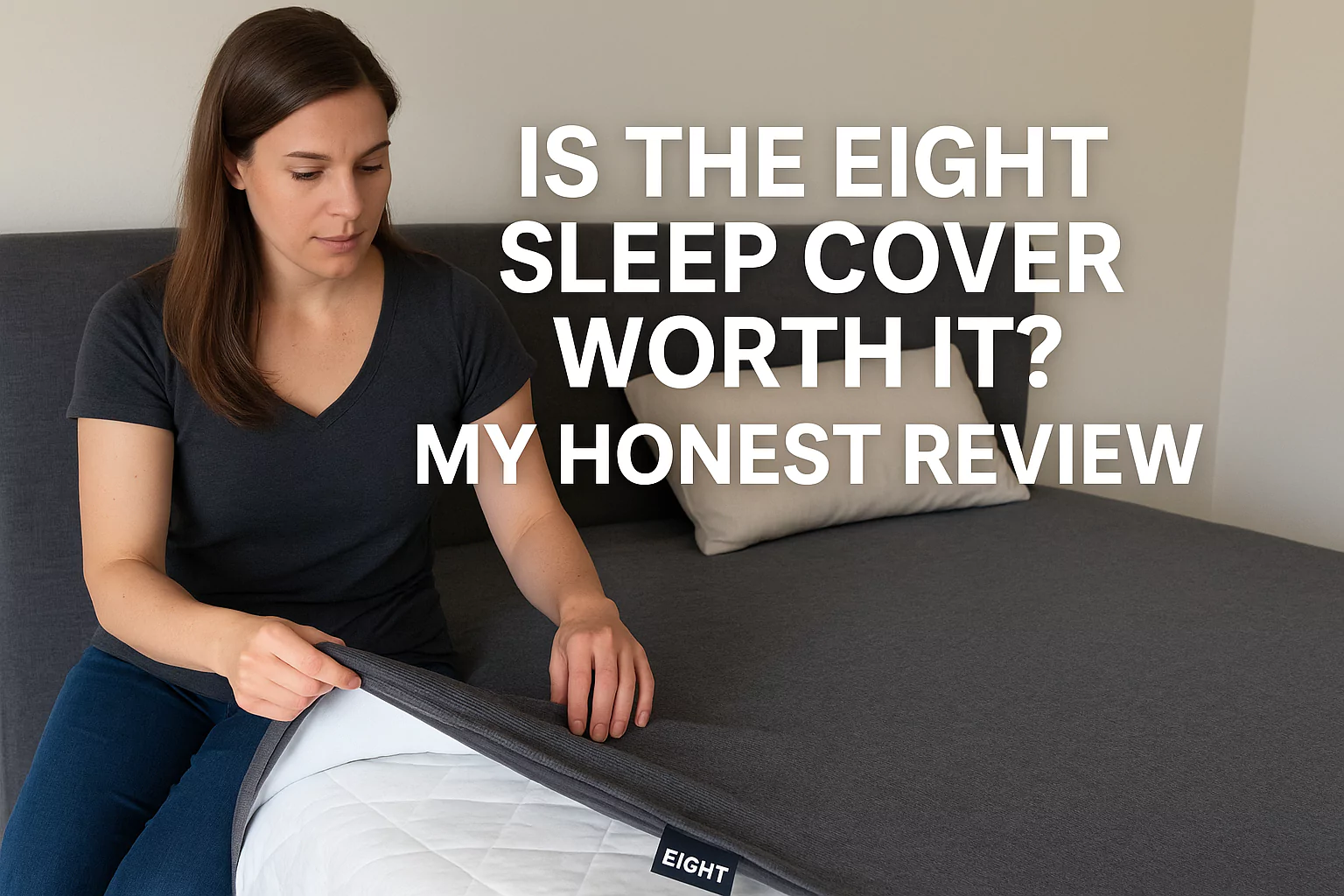How To Block Someone On Facebook Business Page

Blocking the customers’ profiles is the best solution if they are spamming your Facebook business page or violating rules. Banning someone from your social media page will help you to restrict them from posting comments or sending unwanted messages.
They will no longer share your content anywhere once you block their Facebook profile. Facebook’s CEO Mark Zuckerberg has introduced a New Pages feature to manage the business pages easily. This feature differs from the classic page experience.
Users can like or follow a business page in the classic Facebook business page version. If someone has liked your page, they will automatically see your content. There is no need to follow a Facebook business page to see the shared product pictures or articles.
However, if they don’t want a business page content to display in their Newsfeed, they can unfollow the page without unliking it. Facebook users can only follow a business page in the New Page experience. The “Like” option is unavailable in this updated Facebook page version.
Facebook kept the steps to block a user from a business page in the classic and New Page experience. The best part is users won’t also receive a notification if you ban or block them from your page.
Let’s learn the easy steps to block a user from your Facebook business page:
How Can You Block Users on a Facebook Business Page from Your Computer?
You don’t have to be tech-savvy to block someone from your Facebook business page. It can be done without any external help quickly by logging in to your account. Thus, connect your computer to a stable internet connection and access your Facebook account.
Did you receive an error message when logging into your Facebook account? You might have entered an incorrect password or username. Double-check the login credentials to open your Facebook account without error messages.
Here are the quick steps to block someone from your Facebook business page:
Find the Pages section
Head to the left-side panel and scroll down to the Pages section. Click on this option, choose your business page from the list, and tap on Settings. Navigate to “People and Other Pages” from your business page settings.
Ban the Unwanted Follower
Locate the “Banned People and Pages” option when the drop-down menu appears. Scroll to the page and select the “+Ban a person” option. Write the user’s profile name or email address you want to block from your Facebook business page.
Select the User You Want to Block
Tap the Save button to add the person to your Facebook account’s block list. Additionally, you can go to the “Name” section when the People and Other Pages window opens. Put a tick mark next to the Facebook user you want to block.
Confirm Your Action
Can’t find the Facebook profile of the person you want to ban from your business page? Move towards the search field, enter their name, and select the profile. Click the gear icon next to the search box in the People and Other Pages window.
Choose “Ban from Page” and tap the Confirm button when the pop-up message appears. The person will be blocked from further accessing your Facebook business page.
How Can You Block a Facebook User From Your Business Page on Your Smartphone?
Blocking a user from posting only negative comments on your Facebook business page is necessary. It will help your company’s online reputation and image. The steps to block a Facebook user from your business page on mobile are similar to desktop.
However, the blocking steps are different on an Android and Apple phone. Here is how you can quickly block an unwanted Facebook user from your business account:
Easy Steps to Block a Facebook User on iPhones
Turn on your Apple phone’s cellular data or connect it to a stable Wi-Fi network. Go to your iOS device’s Home Screen and tap “App Library”. Head to the navigation panel, write “Facebook” and select the app from the list.
Locate the More option from the Facebook app’s bottom right corner. Choose “Settings” from the drop-down list to access the app settings. Scroll down to the next page and navigate to the Audience and Visibility option.
Choose the blocking option and tap on the blue plus (+) icon. Write the Facebook user’s name whom you want to restrict from accessing your business page. Select “Confirm” to add the person to your Facebook business account’s blocklist.
Blocking someone from your Facebook page will prevent them from seeing your timeline. Moreover, they can’t tag or add you to Facebook groups once you block or ban them. Remember that you can only stop people who have liked your Facebook business page on an Apple phone.
Easy Steps to Block a User from Facebook Business Page on Android Phones
Update the Facebook app from your Android device by accessing the Google Play Store. Find the app on your Home Screen and open the Settings app if it is not there. Scroll down to the Settings page and choose Apps from the options list.
Go to the search box and write “Facebook” to find the app. Additionally, you can scroll down to the Apps window to locate the Facebook app. Tap on Facebook and select “Open” to access Facebook on your Android phone.
Search for the Facebook user you want to block from your business page. Tap on the three horizontal dots once their Facebook account opens. This option will be next to “Message” on the person’s account.
Scroll to “Block” and select “Block” when Facebook asks to confirm your action. The blocked person can never contact you through Facebook, share your business products, or add comments online.
Can You Block Users on your Facebook Business Page who haven’t Liked it?
You must note the Facebook profile users’ names who are damaging your brand reputation by adding false statements on the business page. Finding the user’s name is easy on your Facebook business account. Open the post where they have commented and write their name somewhere.
Open the Facebook app or the desktop version from your mobile devices and go to the search bar. Write to the Facebook user who hasn’t liked your page but commented on your posts. Tap the three horizontal dots next to their name and select “block” to prevent them from opening your Facebook business page.
Is it Possible to Block Someone from Sending Messages on Your Facebook Business Page?
Facebook lets users block someone from sending messages on their business page. Log in to your Facebook business page and head towards the General option. Go to the page’s right panel to see an option list that you can easily modify.
Navigate to “Messages” and tap on the “Edit” option next to it. Remove the tick mark next to the box which says, “People can contact my Page privately”. It will help you to remove the Message option from your Facebook business page. So, no one can send you messages after unchecking this option, even those who have liked the page.
Can You Block Users by their Country and Age on Your Facebook Business Page?
Open your Facebook business page and select “general” from the options list. Select “Country Restrictions” and choose the country from the drop-down menu. It will help you to block users from specific countries from visiting your Facebook business page.
Return to the General window and locate the “Age Restrictions” option from the list. Select the age group, and the users with the selected age limit can’t access your business page. You must block the users separately by opening their profile if that doesn’t work.