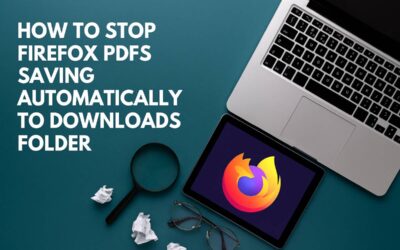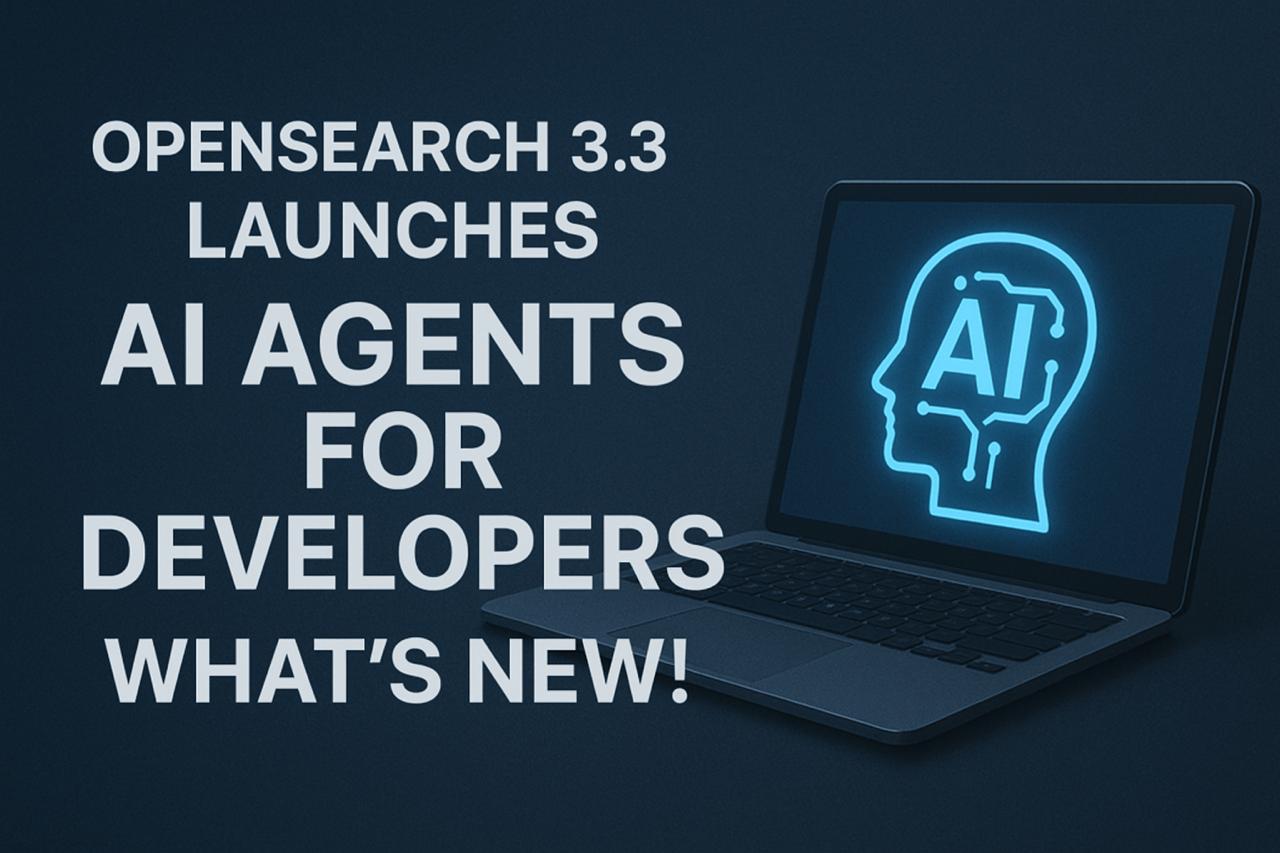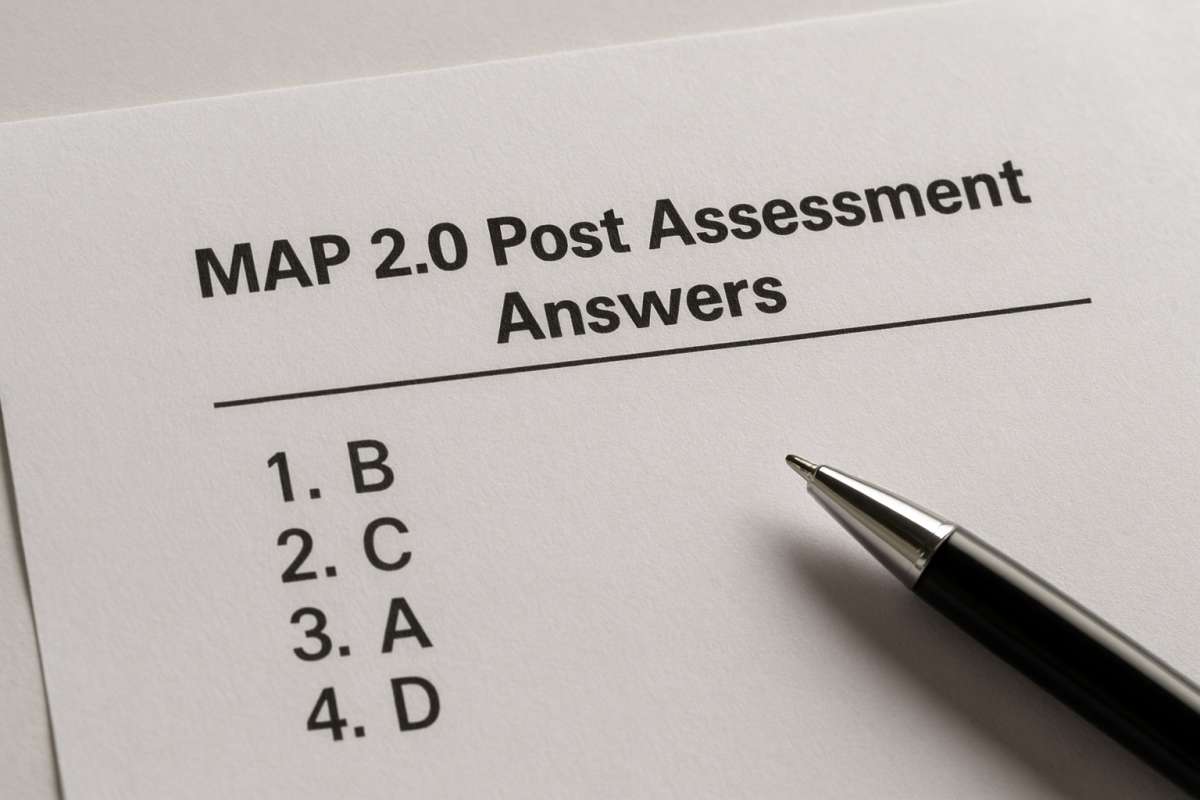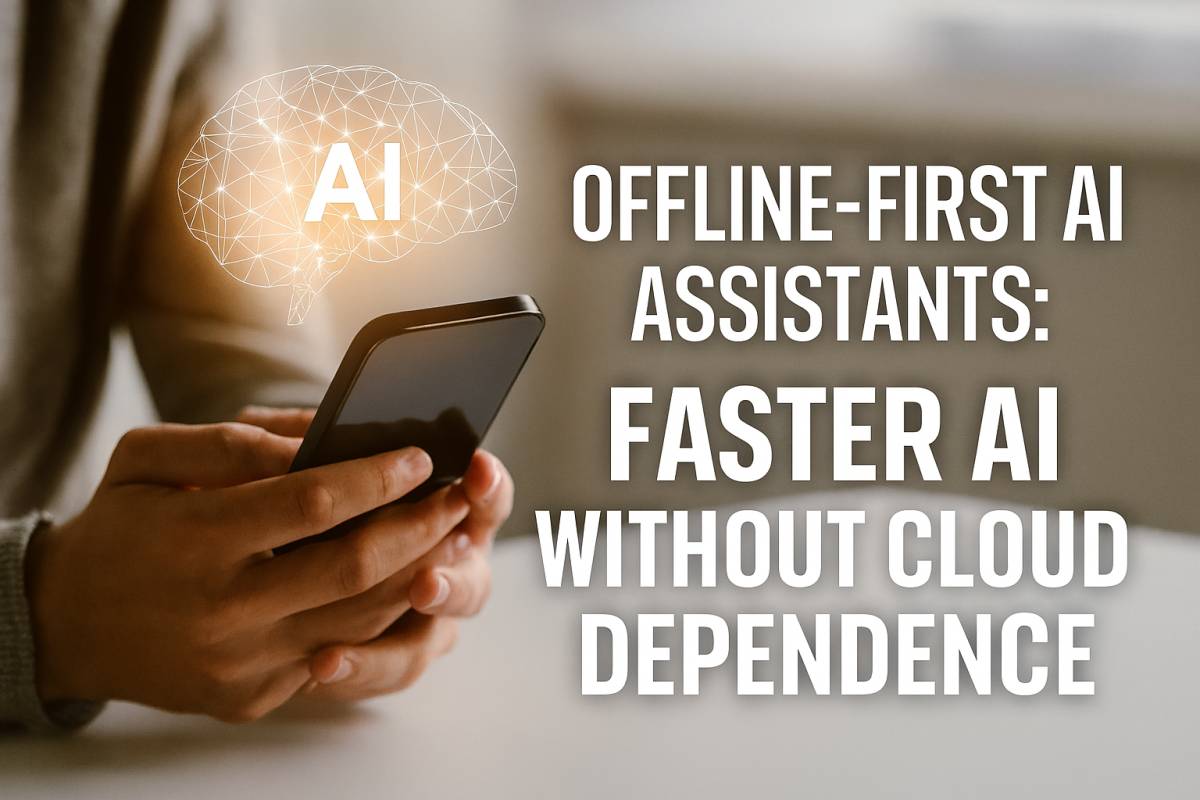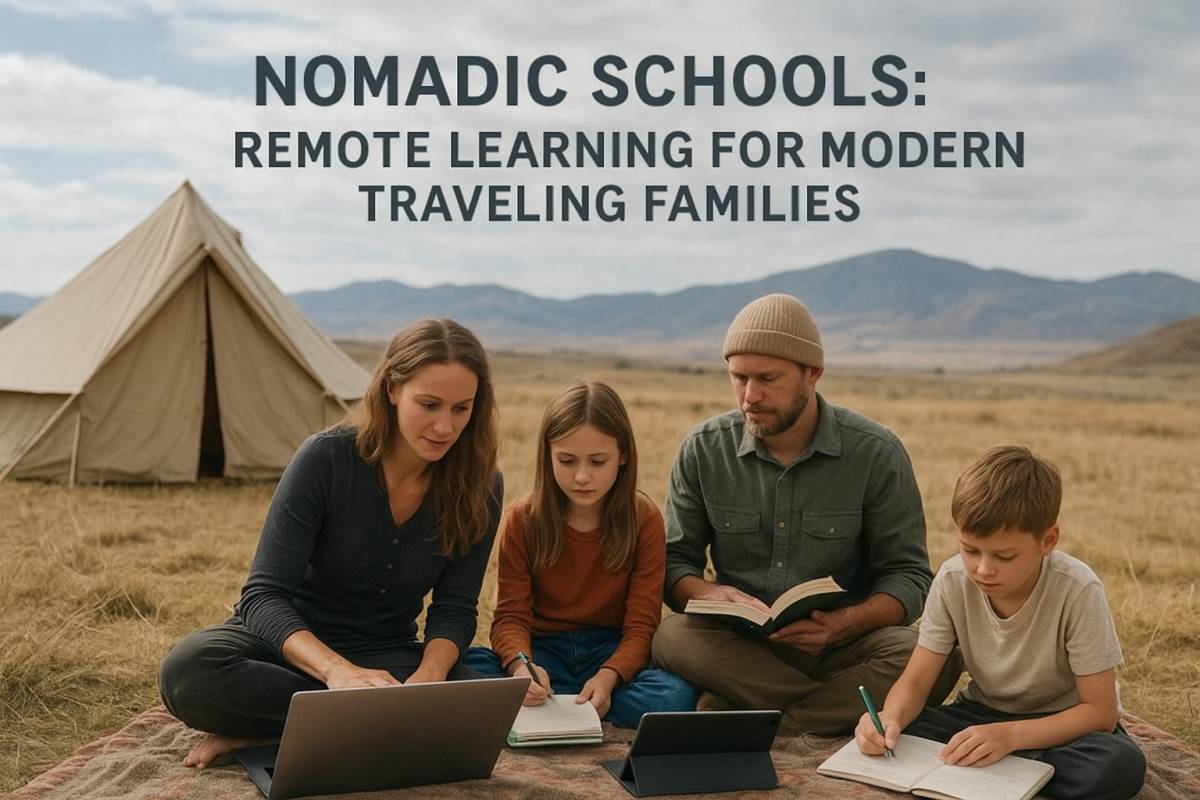How to Stop Firefox PDFs Saving Automatically to Downloads Folder – Easy Guide
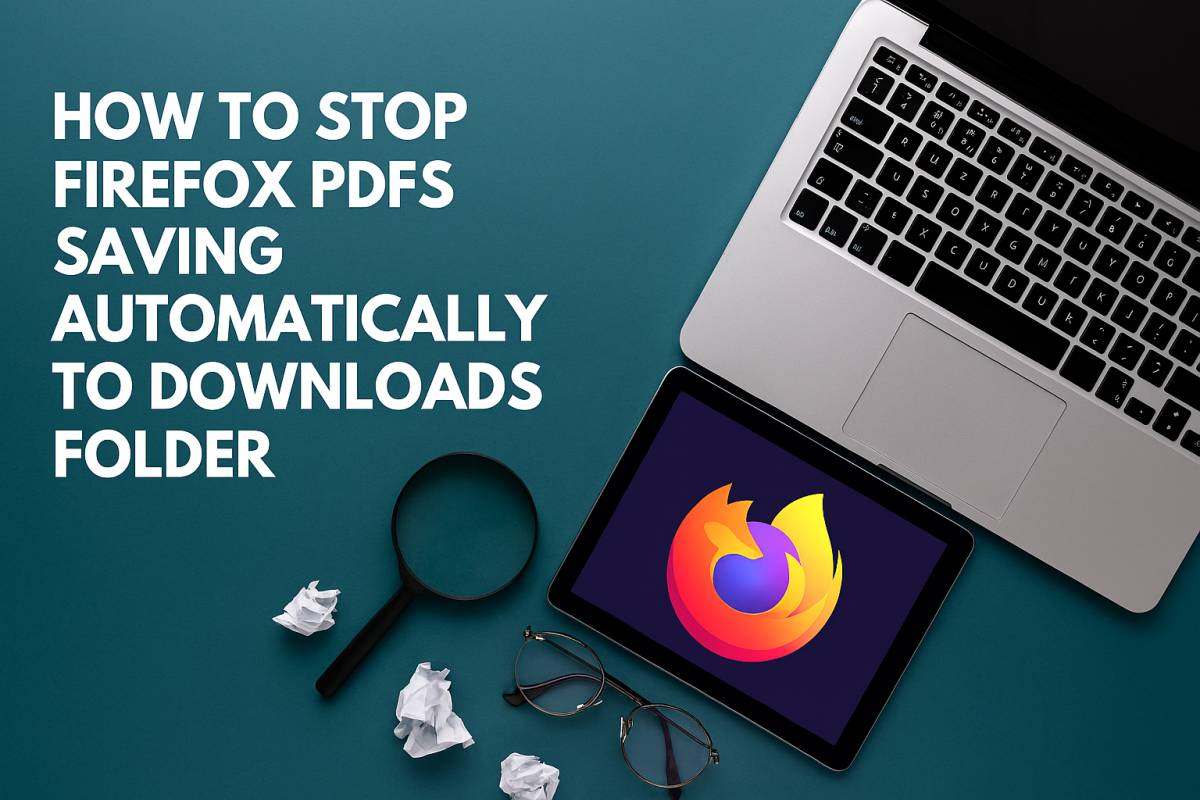
If Firefox keeps automatically saving every PDF you open to your Downloads folder, you can stop it by changing a few settings in the browser’s preferences. The quickest fix is to open Firefox Settings → General → Applications, then set “Portable Document Format (PDF)” to “Open in Firefox” or “Always ask.” This prevents PDFs from being downloaded automatically and keeps your Downloads folder clean.
Understanding the Problem
By default, Firefox tries to make it easier for users to open files quickly. When you click a PDF link, it opens in Firefox’s built-in PDF viewer but also saves a copy to your Downloads folder automatically — even if you didn’t choose to download it. This behavior can clutter your system and waste disk space over time, especially if you open many PDFs from the web.
The good news? You can easily stop this by changing a few hidden and visible browser settings.
Why Firefox Saves PDFs Automatically
Before changing anything, it helps to understand why Firefox behaves this way.
- Improved Access Speed – Firefox temporarily downloads files to open them faster.
- Browser Cache Limitations – The PDF viewer depends on a locally stored copy.
- Default System Behavior – The default “Open in Firefox” option might still create a temporary download.
- Compatibility with External Viewers – Some users use external PDF readers, prompting Firefox to store local copies.
While this system works well for some, it’s frustrating if you simply want to view a PDF and move on.
Step-by-Step: Stop Firefox from Saving PDFs Automatically
Step 1: Open Firefox Settings
- Click the three horizontal lines (☰) in the top-right corner.
- Select Settings (or Options, depending on your Firefox version).
Step 2: Go to the General Tab
Once the Settings page opens, select the General panel on the left sidebar.
Scroll down until you find the Applications section. This is where Firefox decides how to handle different file types — including PDFs.
Step 3: Find “Portable Document Format (PDF)”
In the Applications list, search for PDF or Portable Document Format (PDF). You’ll see an “Action” column beside it, which defines what Firefox does when you open that file type.
Step 4: Change the Action Setting
Click the drop-down menu next to “Portable Document Format (PDF)” and choose one of these options:
- Open in Firefox – Opens PDFs directly in the browser without saving them permanently.
- Always ask – Firefox will prompt you every time before opening or saving a PDF.
- Use Other… – Choose a specific app like Adobe Reader if you prefer.
Selecting “Open in Firefox” is the simplest and most effective option to prevent automatic saves.
Step 5: Clear Out Previously Saved PDFs
Even after adjusting the setting, previously downloaded PDFs will remain in your Downloads folder. To clean up:
- Open the Downloads folder in File Explorer.
- Type
*.pdfin the search bar to filter only PDF files. - Select all unnecessary files and delete them.
This step ensures you start fresh with the new settings.
Alternative Method: Tweak Firefox Config Settings (Advanced Users)
If Firefox still saves temporary copies of PDFs even after changing the Applications setting, you can try this advanced method.
- In the Firefox address bar, type:
about:config - Press Enter and click “Accept the Risk and Continue.”
- Search for this preference:
browser.download.improvements_to_download_panel - Set it to false by double-clicking it.
This tweak restores older Firefox download behavior, preventing automatic saves for certain viewed files.
Bonus: Disable Auto-Save for All File Types
If you want full control over downloads, go back to Settings → General → Files and Applications → Downloads.
Under the section “Always ask you where to save files,” check the box.
This way, Firefox won’t automatically dump any file — not just PDFs — into your Downloads folder without your consent.
Understanding Firefox’s Temporary Files vs Permanent Downloads
When you open a file like a PDF online, Firefox downloads it temporarily to render it in the browser. This doesn’t always mean it’s a saved file.
However, in recent Firefox updates, temporary files have been stored in the Downloads folder instead of a hidden cache directory — which causes confusion.
Unfortunately, you cannot entirely disable this behavior without manually adjusting internal browser configurations.
Best Practice Tips
- Keep your Downloads folder organized: Create subfolders or use a cleanup tool to automatically remove old PDFs.
- Update Firefox regularly: Settings and behavior change over time; newer versions may include better control options.
- Consider using another viewer: If you open many PDFs for short reviews, tools like SumatraPDF or Edge PDF Viewer might handle temporary files better.
Alternative Browsers That Handle PDFs Better
If Firefox’s PDF handling feels cumbersome, consider switching to one of these browsers:
- Microsoft Edge – Excellent built-in PDF reader with annotation and no forced downloads.
- Google Chrome – Opens PDFs smoothly in-browser without permanently saving unless you download manually.
- Brave Browser – Offers strong privacy settings and opens PDFs in a lightweight viewer.
- Vivaldi – Allows advanced customization, including file-handling preferences.
Each of these browsers gives more flexibility in how files are opened and saved, making them convenient for users dealing with PDFs regularly.
Common Issues After Changing PDF Settings
- PDFs Still Download Automatically:
- Restart Firefox after applying settings.
- Double-check the “Applications” setting again — sometimes updates reset preferences.
- PDFs Not Opening in Browser:
- Make sure “Open in Firefox” is selected, not “Use Other.”
- Firefox Asks Every Time:
- If “Always ask” is selected, this is expected. Change it to “Open in Firefox” for automatic in-browser viewing.
Final Thoughts
Firefox is a powerful, privacy-focused browser – but its automatic PDF download feature can be annoying if you simply want to view documents online. By adjusting a few settings in the Applications section and (optionally) tweaking advanced configurations, you can stop unwanted PDFs from cluttering your Downloads folder.
Taking five minutes to update these preferences keeps your system cleaner, saves disk space, and gives you better control over your browsing experience.