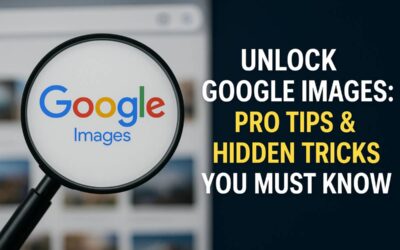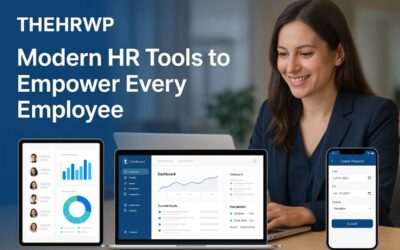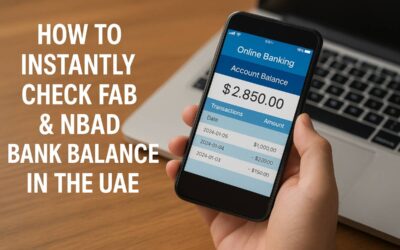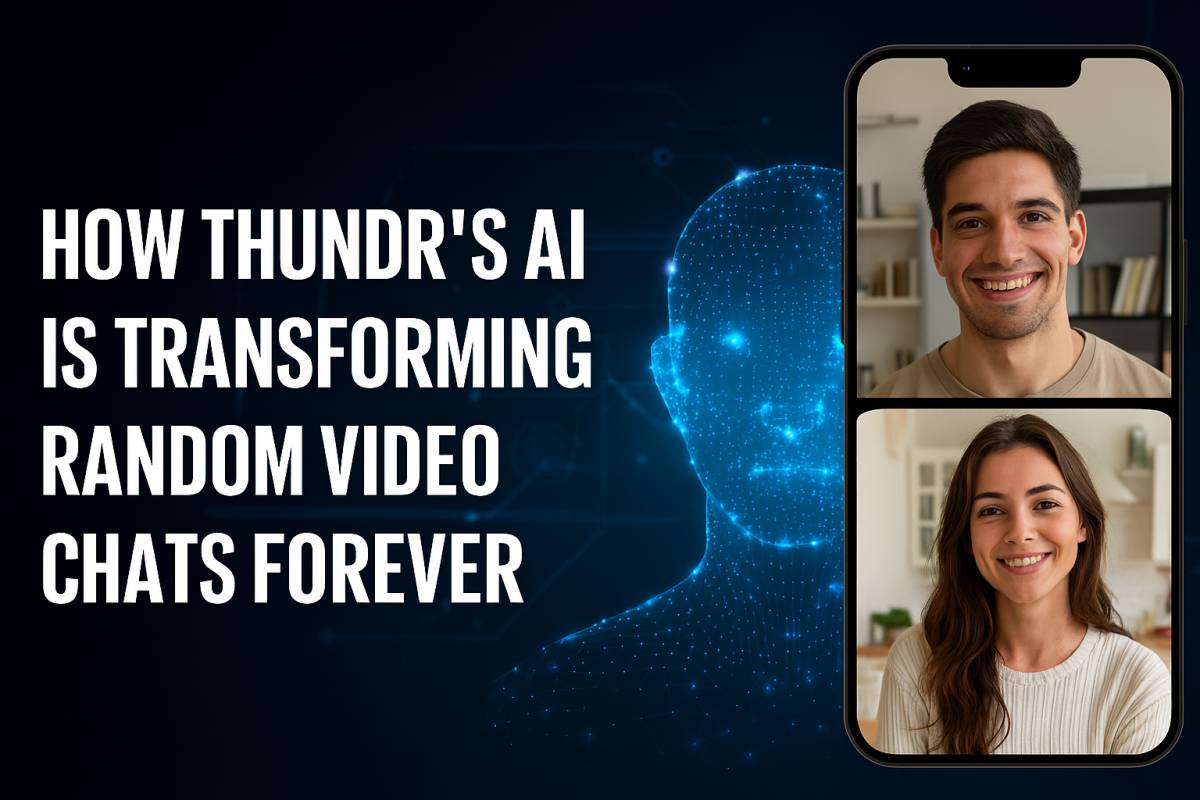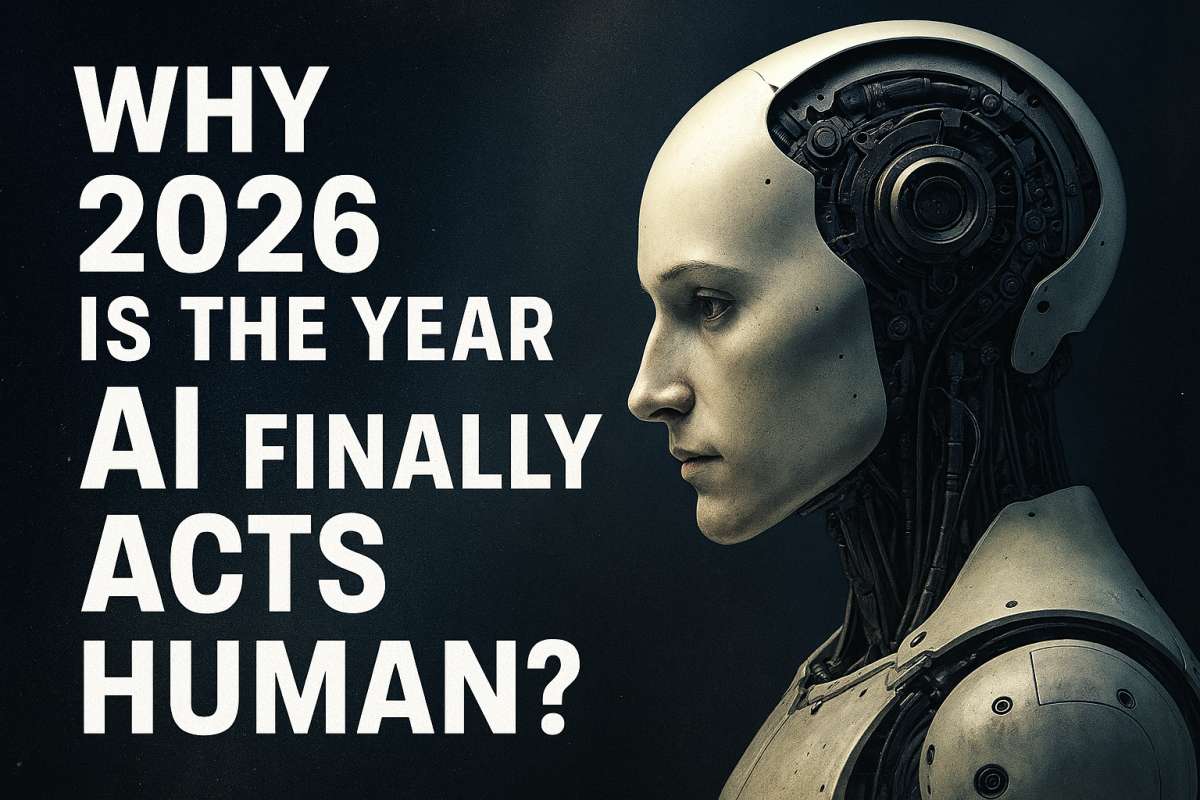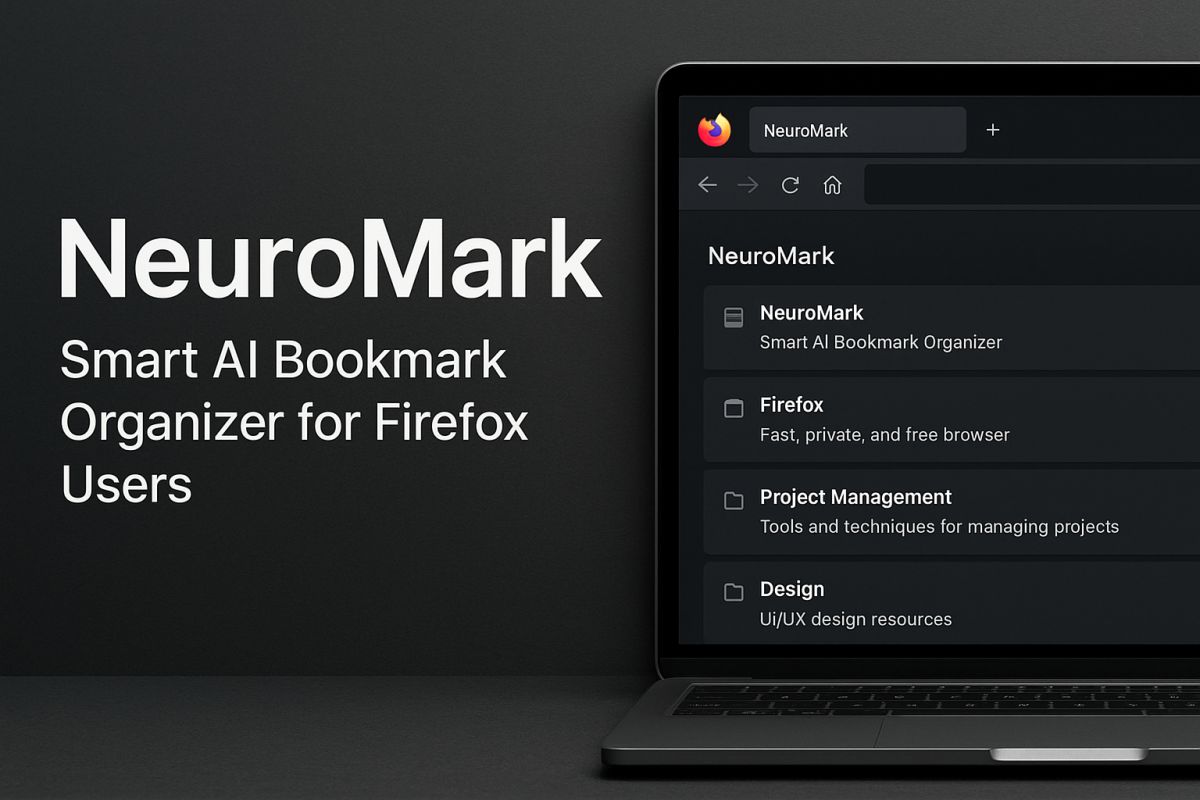Unlock Google Images: Pro Tips & Hidden Tricks You Must Know

Google Images is more than just a place to find pictures—it’s a powerful visual search engine packed with features that can help you discover information, verify content, source original images, and even shop visually. By learning a few smart tips and hidden tricks, you can unlock its full potential and use it like a pro for research, creativity, business, or fun.
What Makes Google Images So Powerful?
Google Images allows users to search the web visually rather than through text. It scans billions of images across websites, helping users find everything from products and infographics to news photos and artwork. What makes it stand out is how Google’s AI interprets images — analyzing objects, colors, faces, and context to deliver smarter, more relevant results.
Whether you’re a student researching visual content, a designer looking for inspiration, or a marketer tracking brand visuals, Google Images has something for you.
1. Use Reverse Image Search to Find the Source
One of the most useful tools within Google Images is Reverse Image Search. It lets you upload or paste an image link to find where it came from or where it appears online.
How to use it:
- Go to images.google.com.
- Click the camera icon in the search bar.
- Upload an image or paste the URL of an image.
- Instantly see where else that image appears, similar images, and related pages.
Why it’s powerful:
You can use it to verify the authenticity of images, detect fake news, find high-resolution versions, or discover the original creator for credit.
2. Search by Keywords + Filters for Perfect Results
Typing keywords is the easiest way to search, but refining results makes a world of difference. After searching, use Google’s Tools menu to fine-tune what you see.
Filter options include:
- Size: Small, medium, large, or custom dimensions
- Color: Choose specific colors or transparent backgrounds
- Type: Clipart, drawings, faces, or photos
- Time: Find the latest or oldest images
- Usage rights: Filter by “Creative Commons” or “Commercial use”
For example, if you search modern office design, you can filter by “large” and “transparent” to get crisp images ideal for presentations or design projects.
3. Use Search Operators for Precision
Google Images supports advanced search operators that help you zero in on specific results. These are simple commands you add to your search.
Examples:
- site: – Search images only from a specific website.
Example:site:pinterest.com kitchen ideas - filetype: – Search for a specific file format.
Example:filetype:png logo design - “quotes” – Search for an exact phrase.
Example:"sunset over mountain"
Combining these operators makes your searches laser-focused and efficient.
4. Try Google Lens for Visual Discovery
Google Lens is integrated directly into Google Images and allows you to search by what you see. By clicking the small Lens icon on any image, you can highlight an area and let Google find similar visuals or related information.
What you can do with Lens:
- Identify landmarks, plants, or animals
- Find similar fashion items or products to buy
- Translate text from images
- Explore recipes or artwork visually
For instance, if you find a photo of a bag you love, click the Lens icon, and Google will instantly show shopping links for similar styles.
5. Find High-Quality and Copyright-Free Images
If you’re creating content for blogs, videos, or presentations, using copyrighted images can cause problems. Google’s usage rights filter helps you find images safe for reuse.
Steps:
- Search for your topic on Google Images.
- Click Tools → Usage rights.
- Select “Creative Commons licenses” for free-to-use images.
Always double-check the source page to confirm usage terms. For professionals, this saves time and keeps your work legally compliant.
6. Use “Related Searches” and “People Also Search For”
When you scroll down in Google Images, you’ll notice boxes suggesting related search terms. These come from Google’s AI understanding of user intent.
For example, searching “travel photography” might bring suggestions like:
- “urban photography ideas”
- “camera gear for travel”
- “best photo spots in Europe”
These related searches help you refine your ideas, discover subtopics, or find trending visual concepts. It’s a great way to expand your creative thinking or SEO keyword research.
7. Explore Advanced Image Search
Google’s Advanced Image Search tool lets you customize your queries without memorizing operators.
Visit Advanced Image Search to:
- Filter by region, format, or color
- Search by image aspect ratio (tall, wide, square)
- Choose safe search settings
- Narrow by file type (JPG, PNG, GIF, etc.)
It’s especially useful for professionals who need precise results — like marketers, designers, or journalists.
8. Use Image Metadata for Deeper Insights
Every image indexed by Google may carry metadata—hidden details like camera type, resolution, date, and location. By opening an image in full view and inspecting “image info” (via right-click → “Inspect” or image tools), you can learn valuable details.
For digital creators or researchers, metadata can:
- Reveal the original source
- Verify authenticity
- Identify technical specs (e.g., ISO, exposure)
This is helpful when analyzing news photos or scientific imagery.
9. Discover Images by Color or Theme
If you’re working on a project that requires color coordination—say, designing a brand kit or mood board—Google Images’ color filter is invaluable.
Try this:
Search “minimalist poster design,” click Tools → Color, and pick “black and white” or a specific color tone.
You’ll instantly see visuals matching your chosen aesthetic.
This is a designer’s dream for finding inspiration quickly and cohesively.
10. Save and Organize with Collections
When you’re researching or gathering ideas, you can save images right in Google.
Just sign in with your Google account, click the bookmark icon under an image, and it’ll be added to your Collections.
You can access all saved images later at google.com/collections.
This feature is great for:
- Content planning
- Design mood boards
- Product research
- Travel ideas
11. Use Google Images for SEO and Marketing
If you run a website or online store, optimizing images helps you appear in Google Image Search — driving more organic traffic.
Key SEO tips:
- Use descriptive file names (e.g., modern-office-design.jpg)
- Add relevant alt text describing the image
- Compress images for faster loading
- Use schema markup for image-rich content
Images optimized for SEO can boost your ranking in both web and image search results.
12. Stay Safe and Fact-Check with Images
In the era of misinformation, Google Images helps you verify image authenticity. If you see a viral image on social media, upload it to Google’s reverse search. It will reveal if it’s old, edited, or used out of context.
This makes it an essential tool for journalists, researchers, and anyone who wants to ensure digital truthfulness.
Final Thoughts
Unlocking the power of Google Images isn’t about searching—it’s about searching smart. From reverse image search and Google Lens to advanced filters and SEO tricks, these tools empower you to find accurate, creative, and high-quality visuals in seconds. Once you start using these tips, you’ll realize Google Images isn’t just a gallery—it’s a gateway to understanding the world visually.